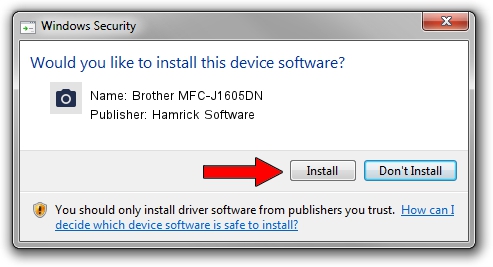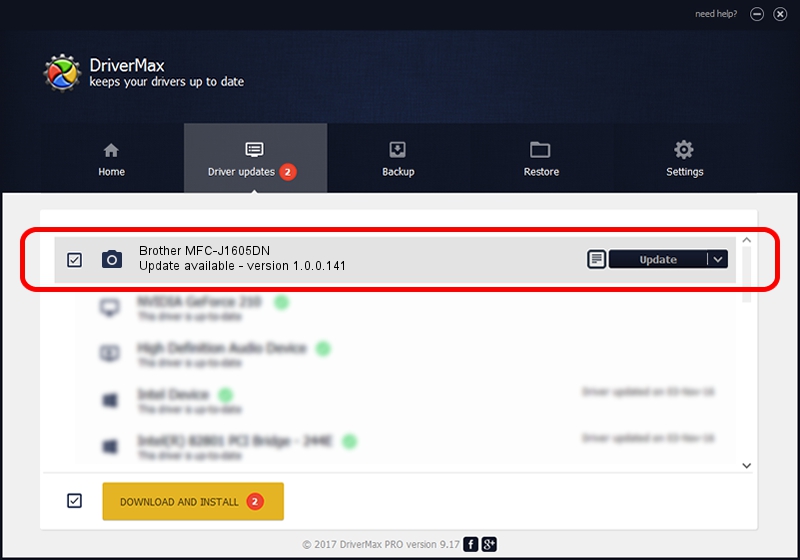Advertising seems to be blocked by your browser.
The ads help us provide this software and web site to you for free.
Please support our project by allowing our site to show ads.
Home /
Manufacturers /
Hamrick Software /
Brother MFC-J1605DN /
USB/Vid_04f9&Pid_0465&MI_01 /
1.0.0.141 Aug 21, 2006
Hamrick Software Brother MFC-J1605DN - two ways of downloading and installing the driver
Brother MFC-J1605DN is a Imaging Devices device. The developer of this driver was Hamrick Software. The hardware id of this driver is USB/Vid_04f9&Pid_0465&MI_01.
1. Manually install Hamrick Software Brother MFC-J1605DN driver
- Download the setup file for Hamrick Software Brother MFC-J1605DN driver from the link below. This is the download link for the driver version 1.0.0.141 released on 2006-08-21.
- Start the driver setup file from a Windows account with administrative rights. If your UAC (User Access Control) is enabled then you will have to confirm the installation of the driver and run the setup with administrative rights.
- Go through the driver setup wizard, which should be pretty straightforward. The driver setup wizard will scan your PC for compatible devices and will install the driver.
- Shutdown and restart your computer and enjoy the fresh driver, as you can see it was quite smple.
Driver rating 3.4 stars out of 59738 votes.
2. How to use DriverMax to install Hamrick Software Brother MFC-J1605DN driver
The most important advantage of using DriverMax is that it will setup the driver for you in just a few seconds and it will keep each driver up to date. How can you install a driver using DriverMax? Let's see!
- Open DriverMax and click on the yellow button that says ~SCAN FOR DRIVER UPDATES NOW~. Wait for DriverMax to analyze each driver on your PC.
- Take a look at the list of available driver updates. Scroll the list down until you find the Hamrick Software Brother MFC-J1605DN driver. Click the Update button.
- That's all, the driver is now installed!

Sep 1 2024 12:25PM / Written by Andreea Kartman for DriverMax
follow @DeeaKartman