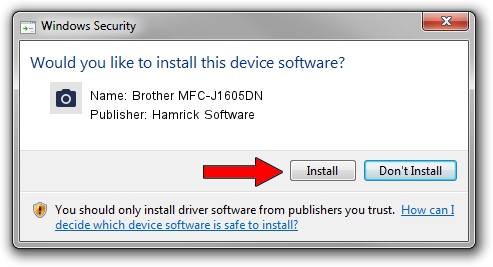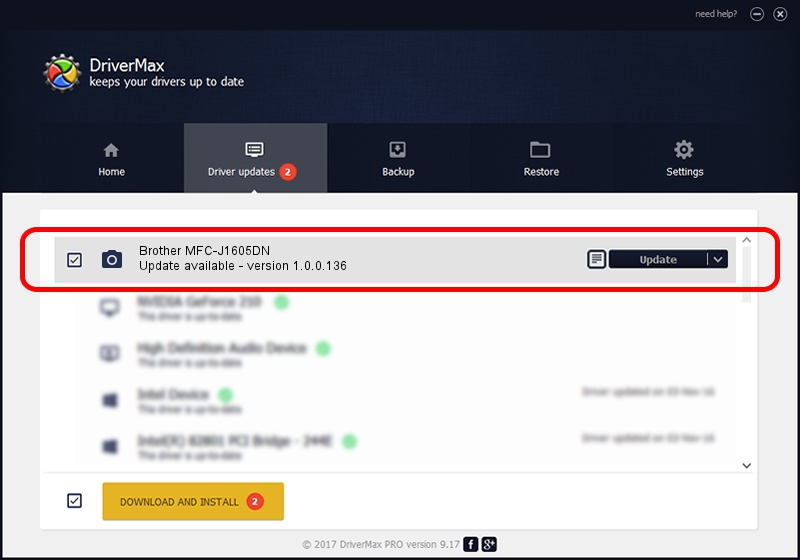Advertising seems to be blocked by your browser.
The ads help us provide this software and web site to you for free.
Please support our project by allowing our site to show ads.
Home /
Manufacturers /
Hamrick Software /
Brother MFC-J1605DN /
USB/Vid_04f9&Pid_0465&MI_01 /
1.0.0.136 Aug 21, 2006
Hamrick Software Brother MFC-J1605DN - two ways of downloading and installing the driver
Brother MFC-J1605DN is a Imaging Devices hardware device. The Windows version of this driver was developed by Hamrick Software. USB/Vid_04f9&Pid_0465&MI_01 is the matching hardware id of this device.
1. Install Hamrick Software Brother MFC-J1605DN driver manually
- Download the setup file for Hamrick Software Brother MFC-J1605DN driver from the location below. This download link is for the driver version 1.0.0.136 dated 2006-08-21.
- Run the driver setup file from a Windows account with administrative rights. If your User Access Control (UAC) is running then you will have to accept of the driver and run the setup with administrative rights.
- Follow the driver installation wizard, which should be pretty easy to follow. The driver installation wizard will scan your PC for compatible devices and will install the driver.
- Shutdown and restart your PC and enjoy the fresh driver, as you can see it was quite smple.
This driver received an average rating of 3.9 stars out of 8329 votes.
2. Using DriverMax to install Hamrick Software Brother MFC-J1605DN driver
The advantage of using DriverMax is that it will install the driver for you in just a few seconds and it will keep each driver up to date. How can you install a driver with DriverMax? Let's see!
- Open DriverMax and press on the yellow button named ~SCAN FOR DRIVER UPDATES NOW~. Wait for DriverMax to scan and analyze each driver on your PC.
- Take a look at the list of available driver updates. Search the list until you locate the Hamrick Software Brother MFC-J1605DN driver. Click the Update button.
- Finished installing the driver!

Sep 15 2024 5:53AM / Written by Daniel Statescu for DriverMax
follow @DanielStatescu