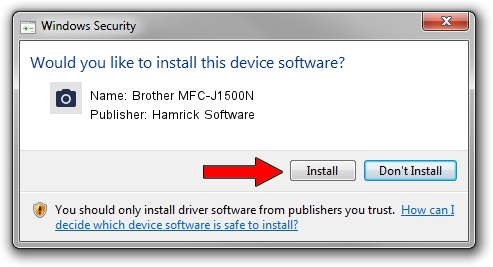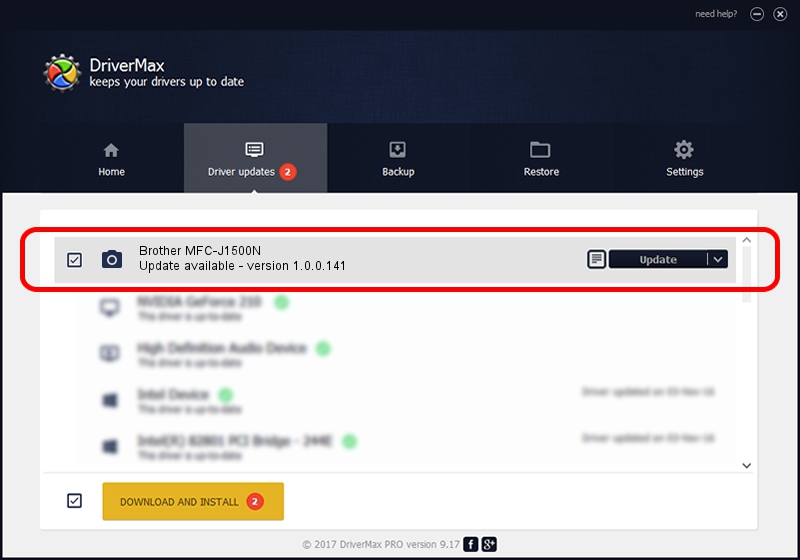Advertising seems to be blocked by your browser.
The ads help us provide this software and web site to you for free.
Please support our project by allowing our site to show ads.
Home /
Manufacturers /
Hamrick Software /
Brother MFC-J1500N /
USB/Vid_04f9&Pid_040e&MI_01 /
1.0.0.141 Aug 21, 2006
Hamrick Software Brother MFC-J1500N - two ways of downloading and installing the driver
Brother MFC-J1500N is a Imaging Devices hardware device. The developer of this driver was Hamrick Software. In order to make sure you are downloading the exact right driver the hardware id is USB/Vid_04f9&Pid_040e&MI_01.
1. Hamrick Software Brother MFC-J1500N driver - how to install it manually
- Download the driver setup file for Hamrick Software Brother MFC-J1500N driver from the location below. This download link is for the driver version 1.0.0.141 released on 2006-08-21.
- Start the driver installation file from a Windows account with administrative rights. If your User Access Control Service (UAC) is started then you will have to accept of the driver and run the setup with administrative rights.
- Go through the driver installation wizard, which should be pretty straightforward. The driver installation wizard will analyze your PC for compatible devices and will install the driver.
- Shutdown and restart your computer and enjoy the updated driver, it is as simple as that.
This driver was rated with an average of 3.8 stars by 61672 users.
2. Using DriverMax to install Hamrick Software Brother MFC-J1500N driver
The advantage of using DriverMax is that it will install the driver for you in just a few seconds and it will keep each driver up to date, not just this one. How easy can you install a driver with DriverMax? Let's see!
- Start DriverMax and click on the yellow button named ~SCAN FOR DRIVER UPDATES NOW~. Wait for DriverMax to analyze each driver on your PC.
- Take a look at the list of detected driver updates. Scroll the list down until you locate the Hamrick Software Brother MFC-J1500N driver. Click the Update button.
- That's it, you installed your first driver!

Sep 1 2024 12:11PM / Written by Dan Armano for DriverMax
follow @danarm