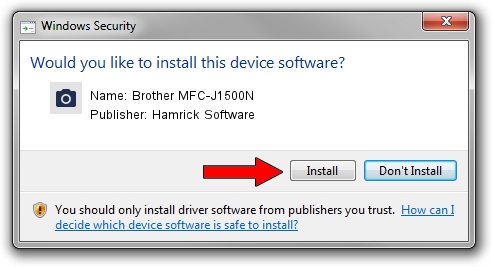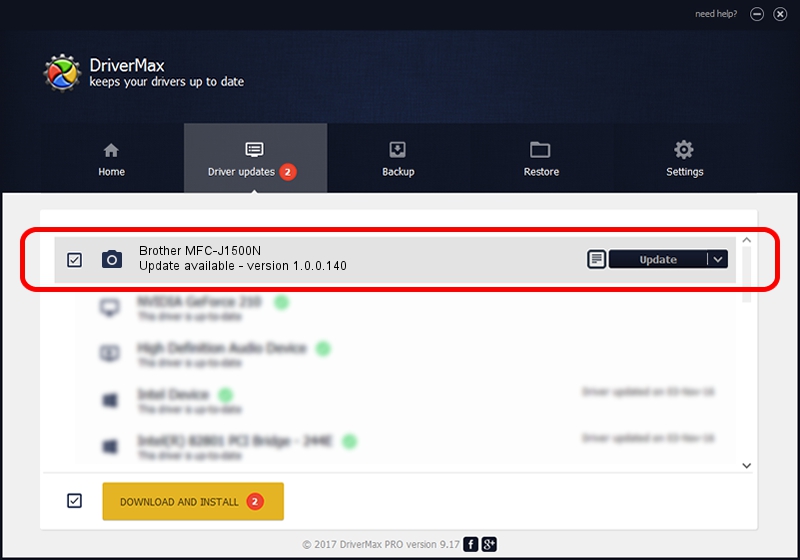Advertising seems to be blocked by your browser.
The ads help us provide this software and web site to you for free.
Please support our project by allowing our site to show ads.
Home /
Manufacturers /
Hamrick Software /
Brother MFC-J1500N /
USB/Vid_04f9&Pid_040e&MI_01 /
1.0.0.140 Aug 21, 2006
Hamrick Software Brother MFC-J1500N driver download and installation
Brother MFC-J1500N is a Imaging Devices hardware device. This driver was developed by Hamrick Software. In order to make sure you are downloading the exact right driver the hardware id is USB/Vid_04f9&Pid_040e&MI_01.
1. Install Hamrick Software Brother MFC-J1500N driver manually
- Download the setup file for Hamrick Software Brother MFC-J1500N driver from the link below. This is the download link for the driver version 1.0.0.140 dated 2006-08-21.
- Start the driver setup file from a Windows account with the highest privileges (rights). If your User Access Control (UAC) is enabled then you will have to accept of the driver and run the setup with administrative rights.
- Go through the driver installation wizard, which should be pretty straightforward. The driver installation wizard will analyze your PC for compatible devices and will install the driver.
- Shutdown and restart your PC and enjoy the updated driver, it is as simple as that.
Driver rating 3.5 stars out of 99652 votes.
2. How to use DriverMax to install Hamrick Software Brother MFC-J1500N driver
The advantage of using DriverMax is that it will install the driver for you in just a few seconds and it will keep each driver up to date. How can you install a driver using DriverMax? Let's take a look!
- Start DriverMax and click on the yellow button named ~SCAN FOR DRIVER UPDATES NOW~. Wait for DriverMax to scan and analyze each driver on your computer.
- Take a look at the list of detected driver updates. Scroll the list down until you locate the Hamrick Software Brother MFC-J1500N driver. Click the Update button.
- Enjoy using the updated driver! :)

Aug 24 2024 6:10AM / Written by Daniel Statescu for DriverMax
follow @DanielStatescu