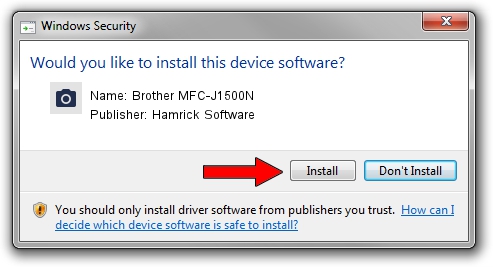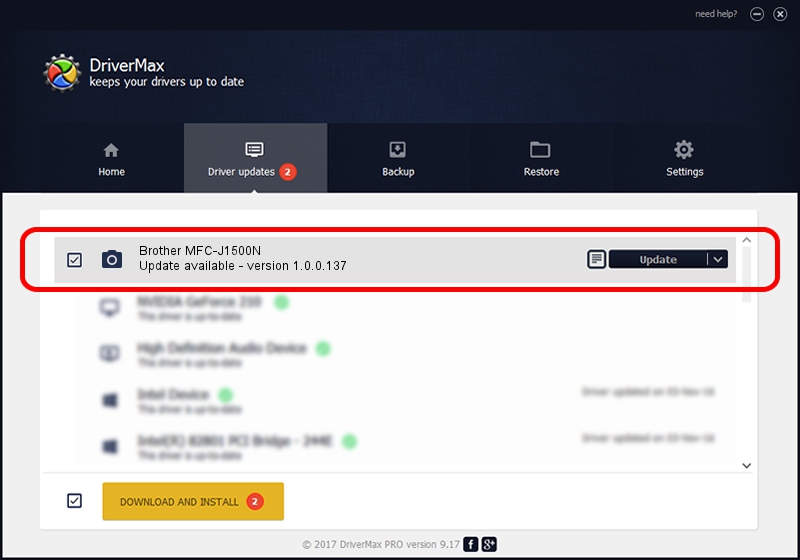Advertising seems to be blocked by your browser.
The ads help us provide this software and web site to you for free.
Please support our project by allowing our site to show ads.
Home /
Manufacturers /
Hamrick Software /
Brother MFC-J1500N /
USB/Vid_04f9&Pid_040e&MI_01 /
1.0.0.137 Aug 21, 2006
Download and install Hamrick Software Brother MFC-J1500N driver
Brother MFC-J1500N is a Imaging Devices hardware device. The Windows version of this driver was developed by Hamrick Software. The hardware id of this driver is USB/Vid_04f9&Pid_040e&MI_01; this string has to match your hardware.
1. Hamrick Software Brother MFC-J1500N driver - how to install it manually
- Download the setup file for Hamrick Software Brother MFC-J1500N driver from the link below. This download link is for the driver version 1.0.0.137 dated 2006-08-21.
- Run the driver setup file from a Windows account with administrative rights. If your User Access Control Service (UAC) is started then you will have to accept of the driver and run the setup with administrative rights.
- Follow the driver setup wizard, which should be pretty straightforward. The driver setup wizard will analyze your PC for compatible devices and will install the driver.
- Shutdown and restart your PC and enjoy the new driver, it is as simple as that.
This driver was installed by many users and received an average rating of 3.6 stars out of 23061 votes.
2. The easy way: using DriverMax to install Hamrick Software Brother MFC-J1500N driver
The advantage of using DriverMax is that it will setup the driver for you in the easiest possible way and it will keep each driver up to date. How can you install a driver using DriverMax? Let's see!
- Open DriverMax and click on the yellow button named ~SCAN FOR DRIVER UPDATES NOW~. Wait for DriverMax to analyze each driver on your PC.
- Take a look at the list of detected driver updates. Search the list until you find the Hamrick Software Brother MFC-J1500N driver. Click on Update.
- That's it, you installed your first driver!

Aug 30 2024 3:13PM / Written by Andreea Kartman for DriverMax
follow @DeeaKartman