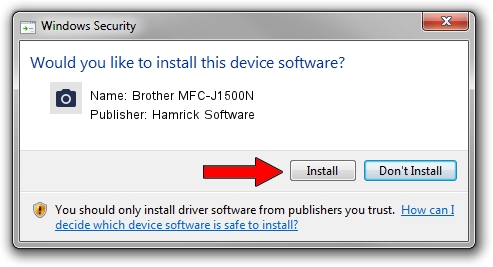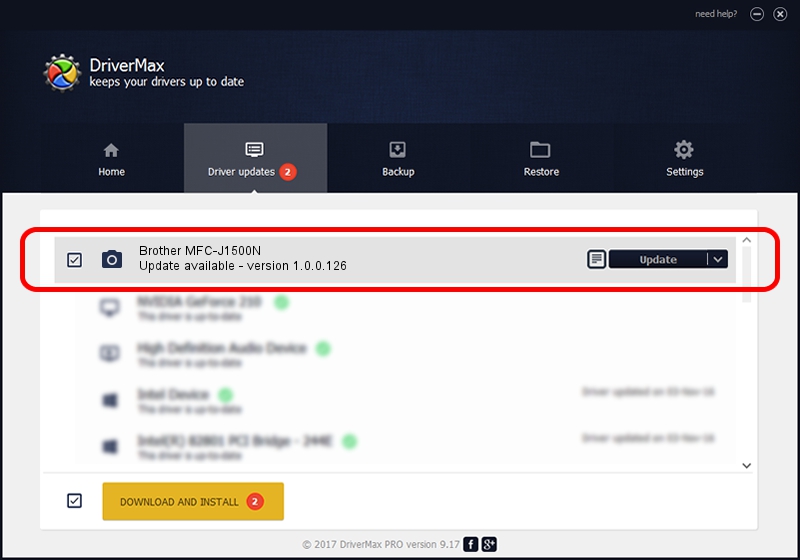Advertising seems to be blocked by your browser.
The ads help us provide this software and web site to you for free.
Please support our project by allowing our site to show ads.
Home /
Manufacturers /
Hamrick Software /
Brother MFC-J1500N /
USB/Vid_04f9&Pid_040e&MI_01 /
1.0.0.126 Aug 21, 2006
Driver for Hamrick Software Brother MFC-J1500N - downloading and installing it
Brother MFC-J1500N is a Imaging Devices hardware device. This Windows driver was developed by Hamrick Software. In order to make sure you are downloading the exact right driver the hardware id is USB/Vid_04f9&Pid_040e&MI_01.
1. Hamrick Software Brother MFC-J1500N driver - how to install it manually
- Download the driver setup file for Hamrick Software Brother MFC-J1500N driver from the link below. This download link is for the driver version 1.0.0.126 dated 2006-08-21.
- Run the driver installation file from a Windows account with the highest privileges (rights). If your UAC (User Access Control) is enabled then you will have to confirm the installation of the driver and run the setup with administrative rights.
- Go through the driver installation wizard, which should be quite straightforward. The driver installation wizard will scan your PC for compatible devices and will install the driver.
- Shutdown and restart your PC and enjoy the new driver, as you can see it was quite smple.
Driver rating 3.9 stars out of 81990 votes.
2. Using DriverMax to install Hamrick Software Brother MFC-J1500N driver
The advantage of using DriverMax is that it will install the driver for you in just a few seconds and it will keep each driver up to date, not just this one. How can you install a driver using DriverMax? Let's see!
- Open DriverMax and press on the yellow button named ~SCAN FOR DRIVER UPDATES NOW~. Wait for DriverMax to analyze each driver on your PC.
- Take a look at the list of driver updates. Search the list until you find the Hamrick Software Brother MFC-J1500N driver. Click the Update button.
- Enjoy using the updated driver! :)

Aug 29 2024 7:12AM / Written by Dan Armano for DriverMax
follow @danarm