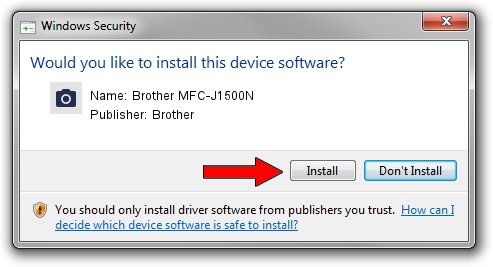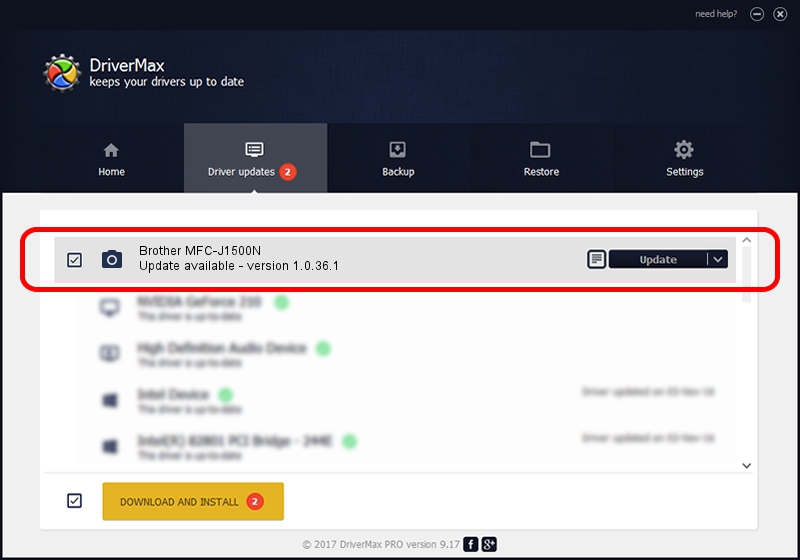Advertising seems to be blocked by your browser.
The ads help us provide this software and web site to you for free.
Please support our project by allowing our site to show ads.
Home /
Manufacturers /
Brother /
Brother MFC-J1500N /
USB/VID_04F9&PID_040E&MI_01 /
1.0.36.1 Feb 07, 2019
Download and install Brother Brother MFC-J1500N driver
Brother MFC-J1500N is a Imaging Devices hardware device. This driver was developed by Brother. USB/VID_04F9&PID_040E&MI_01 is the matching hardware id of this device.
1. Brother Brother MFC-J1500N driver - how to install it manually
- Download the setup file for Brother Brother MFC-J1500N driver from the link below. This is the download link for the driver version 1.0.36.1 dated 2019-02-07.
- Start the driver setup file from a Windows account with administrative rights. If your User Access Control Service (UAC) is enabled then you will have to accept of the driver and run the setup with administrative rights.
- Follow the driver installation wizard, which should be pretty straightforward. The driver installation wizard will scan your PC for compatible devices and will install the driver.
- Shutdown and restart your PC and enjoy the new driver, as you can see it was quite smple.
This driver received an average rating of 3.1 stars out of 12166 votes.
2. Using DriverMax to install Brother Brother MFC-J1500N driver
The most important advantage of using DriverMax is that it will setup the driver for you in the easiest possible way and it will keep each driver up to date, not just this one. How easy can you install a driver with DriverMax? Let's take a look!
- Start DriverMax and press on the yellow button that says ~SCAN FOR DRIVER UPDATES NOW~. Wait for DriverMax to analyze each driver on your PC.
- Take a look at the list of detected driver updates. Scroll the list down until you locate the Brother Brother MFC-J1500N driver. Click on Update.
- Finished installing the driver!

Sep 11 2024 5:19AM / Written by Dan Armano for DriverMax
follow @danarm