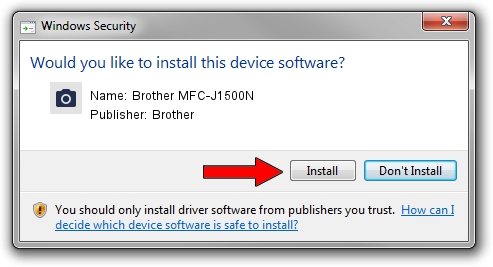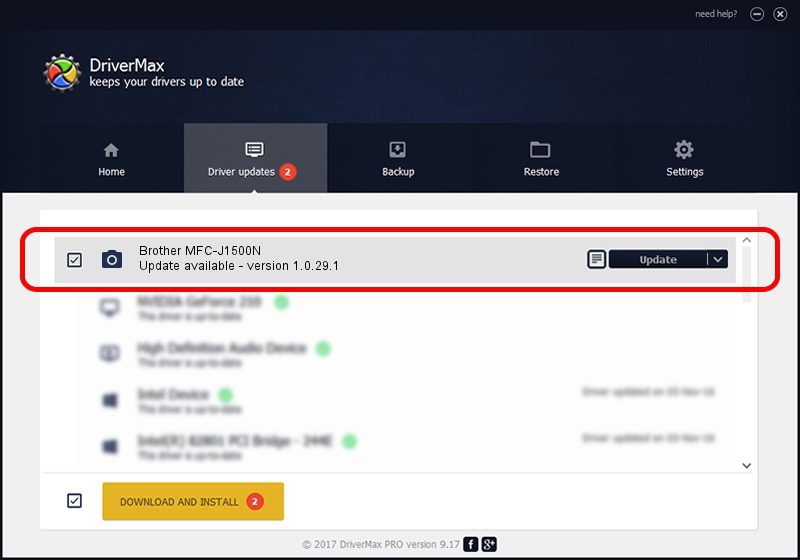Advertising seems to be blocked by your browser.
The ads help us provide this software and web site to you for free.
Please support our project by allowing our site to show ads.
Home /
Manufacturers /
Brother /
Brother MFC-J1500N /
USB/VID_04F9&PID_040E&MI_01 /
1.0.29.1 May 01, 2018
Brother Brother MFC-J1500N - two ways of downloading and installing the driver
Brother MFC-J1500N is a Imaging Devices device. The developer of this driver was Brother. The hardware id of this driver is USB/VID_04F9&PID_040E&MI_01; this string has to match your hardware.
1. Manually install Brother Brother MFC-J1500N driver
- You can download from the link below the driver installer file for the Brother Brother MFC-J1500N driver. The archive contains version 1.0.29.1 dated 2018-05-01 of the driver.
- Run the driver installer file from a user account with the highest privileges (rights). If your User Access Control (UAC) is started please confirm the installation of the driver and run the setup with administrative rights.
- Go through the driver installation wizard, which will guide you; it should be quite easy to follow. The driver installation wizard will analyze your computer and will install the right driver.
- When the operation finishes restart your PC in order to use the updated driver. As you can see it was quite smple to install a Windows driver!
This driver was rated with an average of 4 stars by 9456 users.
2. How to use DriverMax to install Brother Brother MFC-J1500N driver
The advantage of using DriverMax is that it will setup the driver for you in just a few seconds and it will keep each driver up to date, not just this one. How can you install a driver with DriverMax? Let's see!
- Open DriverMax and press on the yellow button named ~SCAN FOR DRIVER UPDATES NOW~. Wait for DriverMax to analyze each driver on your PC.
- Take a look at the list of detected driver updates. Scroll the list down until you locate the Brother Brother MFC-J1500N driver. Click on Update.
- That's all, the driver is now installed!

Sep 13 2024 10:00PM / Written by Andreea Kartman for DriverMax
follow @DeeaKartman