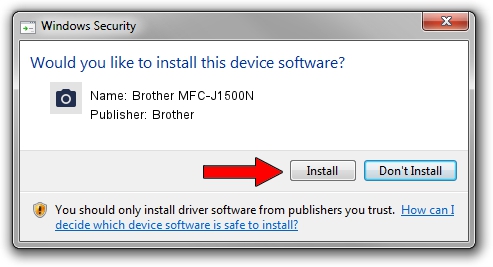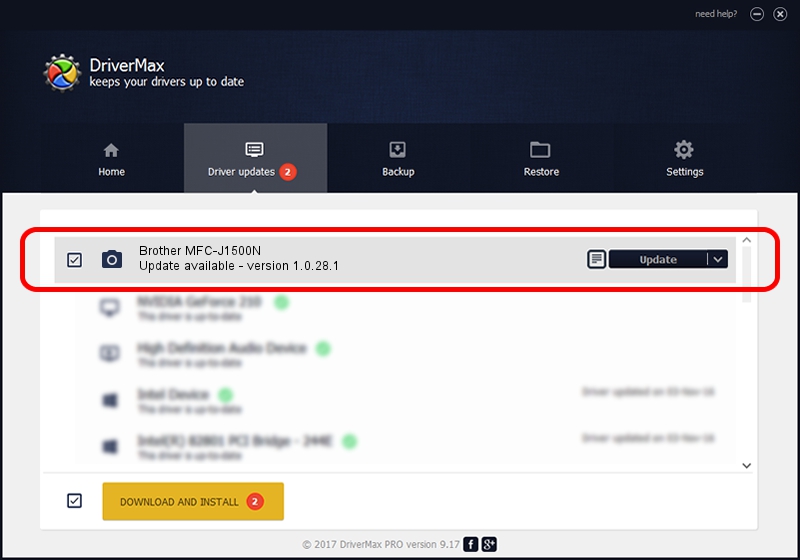Advertising seems to be blocked by your browser.
The ads help us provide this software and web site to you for free.
Please support our project by allowing our site to show ads.
Home /
Manufacturers /
Brother /
Brother MFC-J1500N /
USB/VID_04F9&PID_040E&MI_01 /
1.0.28.1 Feb 14, 2018
Brother Brother MFC-J1500N - two ways of downloading and installing the driver
Brother MFC-J1500N is a Imaging Devices device. This driver was developed by Brother. The hardware id of this driver is USB/VID_04F9&PID_040E&MI_01.
1. Manually install Brother Brother MFC-J1500N driver
- You can download from the link below the driver installer file for the Brother Brother MFC-J1500N driver. The archive contains version 1.0.28.1 dated 2018-02-14 of the driver.
- Run the driver installer file from a user account with the highest privileges (rights). If your User Access Control Service (UAC) is started please confirm the installation of the driver and run the setup with administrative rights.
- Go through the driver setup wizard, which will guide you; it should be pretty easy to follow. The driver setup wizard will analyze your computer and will install the right driver.
- When the operation finishes restart your PC in order to use the updated driver. As you can see it was quite smple to install a Windows driver!
This driver received an average rating of 3.3 stars out of 81902 votes.
2. Installing the Brother Brother MFC-J1500N driver using DriverMax: the easy way
The most important advantage of using DriverMax is that it will install the driver for you in the easiest possible way and it will keep each driver up to date. How easy can you install a driver using DriverMax? Let's take a look!
- Start DriverMax and push on the yellow button that says ~SCAN FOR DRIVER UPDATES NOW~. Wait for DriverMax to scan and analyze each driver on your computer.
- Take a look at the list of driver updates. Scroll the list down until you find the Brother Brother MFC-J1500N driver. Click the Update button.
- That's it, you installed your first driver!

Sep 11 2024 1:52AM / Written by Andreea Kartman for DriverMax
follow @DeeaKartman