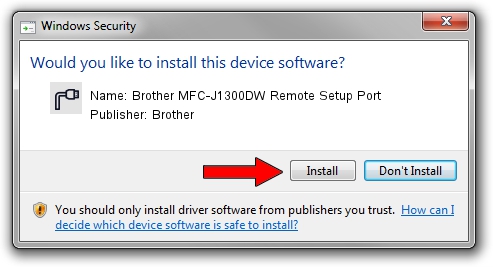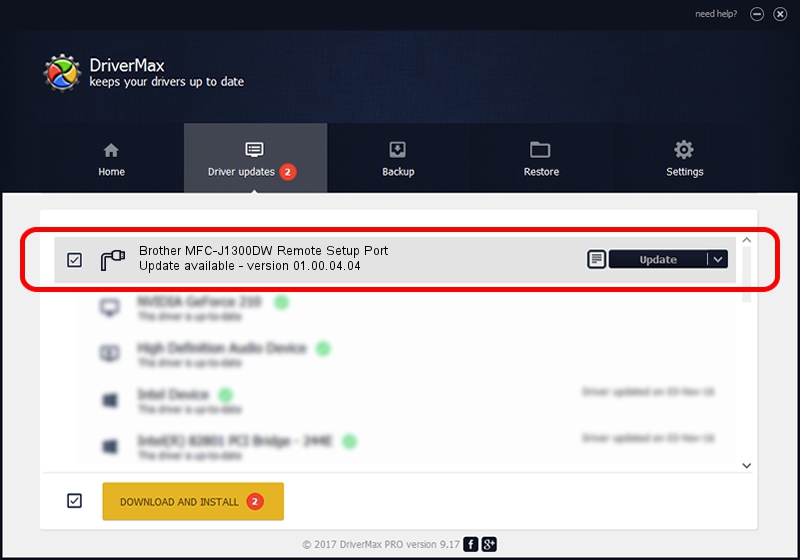Advertising seems to be blocked by your browser.
The ads help us provide this software and web site to you for free.
Please support our project by allowing our site to show ads.
Home /
Manufacturers /
Brother /
Brother MFC-J1300DW Remote Setup Port /
USB/VID_04F9&PID_040B&MI_02 /
01.00.04.04 Feb 21, 2018
Brother Brother MFC-J1300DW Remote Setup Port - two ways of downloading and installing the driver
Brother MFC-J1300DW Remote Setup Port is a Ports device. The Windows version of this driver was developed by Brother. USB/VID_04F9&PID_040B&MI_02 is the matching hardware id of this device.
1. Manually install Brother Brother MFC-J1300DW Remote Setup Port driver
- Download the setup file for Brother Brother MFC-J1300DW Remote Setup Port driver from the link below. This download link is for the driver version 01.00.04.04 released on 2018-02-21.
- Start the driver setup file from a Windows account with administrative rights. If your UAC (User Access Control) is enabled then you will have to accept of the driver and run the setup with administrative rights.
- Go through the driver setup wizard, which should be pretty easy to follow. The driver setup wizard will scan your PC for compatible devices and will install the driver.
- Shutdown and restart your computer and enjoy the updated driver, as you can see it was quite smple.
This driver was rated with an average of 3.4 stars by 81727 users.
2. Installing the Brother Brother MFC-J1300DW Remote Setup Port driver using DriverMax: the easy way
The advantage of using DriverMax is that it will install the driver for you in just a few seconds and it will keep each driver up to date, not just this one. How can you install a driver using DriverMax? Let's follow a few steps!
- Start DriverMax and push on the yellow button that says ~SCAN FOR DRIVER UPDATES NOW~. Wait for DriverMax to scan and analyze each driver on your computer.
- Take a look at the list of available driver updates. Scroll the list down until you locate the Brother Brother MFC-J1300DW Remote Setup Port driver. Click the Update button.
- That's it, you installed your first driver!