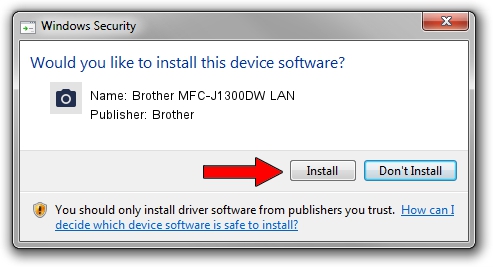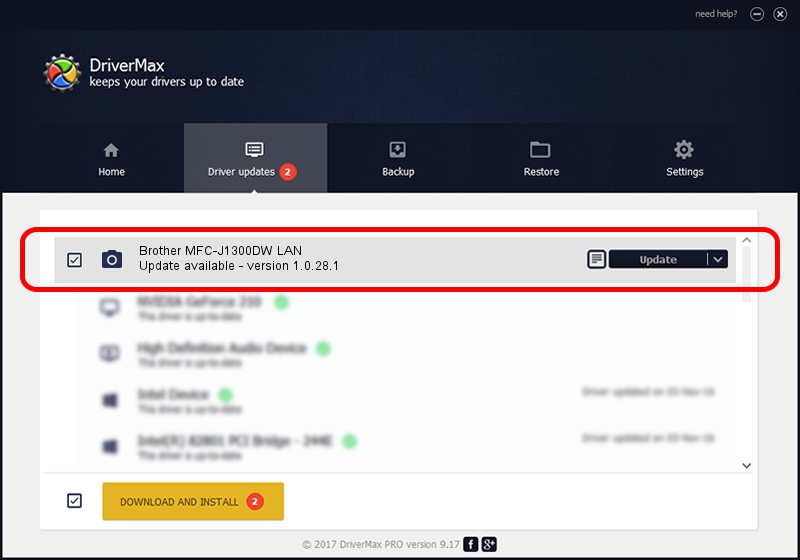Advertising seems to be blocked by your browser.
The ads help us provide this software and web site to you for free.
Please support our project by allowing our site to show ads.
Home /
Manufacturers /
Brother /
Brother MFC-J1300DW LAN /
VID_04F9&PID_040B&NETSCN /
1.0.28.1 Feb 14, 2018
Brother Brother MFC-J1300DW LAN - two ways of downloading and installing the driver
Brother MFC-J1300DW LAN is a Imaging Devices hardware device. The developer of this driver was Brother. VID_04F9&PID_040B&NETSCN is the matching hardware id of this device.
1. Install Brother Brother MFC-J1300DW LAN driver manually
- Download the driver setup file for Brother Brother MFC-J1300DW LAN driver from the link below. This download link is for the driver version 1.0.28.1 released on 2018-02-14.
- Start the driver installation file from a Windows account with administrative rights. If your User Access Control Service (UAC) is started then you will have to confirm the installation of the driver and run the setup with administrative rights.
- Go through the driver installation wizard, which should be quite straightforward. The driver installation wizard will scan your PC for compatible devices and will install the driver.
- Restart your computer and enjoy the new driver, as you can see it was quite smple.
This driver was rated with an average of 3.2 stars by 82050 users.
2. The easy way: using DriverMax to install Brother Brother MFC-J1300DW LAN driver
The advantage of using DriverMax is that it will install the driver for you in just a few seconds and it will keep each driver up to date. How easy can you install a driver with DriverMax? Let's follow a few steps!
- Open DriverMax and press on the yellow button that says ~SCAN FOR DRIVER UPDATES NOW~. Wait for DriverMax to scan and analyze each driver on your PC.
- Take a look at the list of detected driver updates. Search the list until you locate the Brother Brother MFC-J1300DW LAN driver. Click the Update button.
- That's all, the driver is now installed!

Sep 11 2024 1:49AM / Written by Daniel Statescu for DriverMax
follow @DanielStatescu