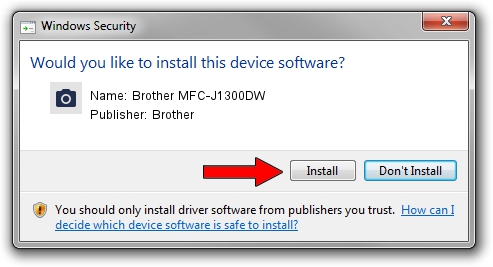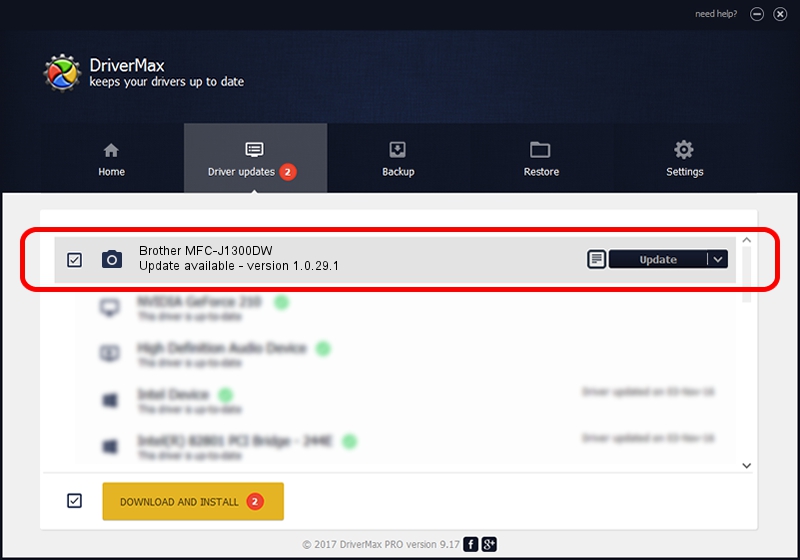Advertising seems to be blocked by your browser.
The ads help us provide this software and web site to you for free.
Please support our project by allowing our site to show ads.
Home /
Manufacturers /
Brother /
Brother MFC-J1300DW /
USB/VID_04F9&PID_040B&MI_01 /
1.0.29.1 May 01, 2018
Brother Brother MFC-J1300DW - two ways of downloading and installing the driver
Brother MFC-J1300DW is a Imaging Devices device. The Windows version of this driver was developed by Brother. In order to make sure you are downloading the exact right driver the hardware id is USB/VID_04F9&PID_040B&MI_01.
1. Brother Brother MFC-J1300DW driver - how to install it manually
- Download the setup file for Brother Brother MFC-J1300DW driver from the location below. This download link is for the driver version 1.0.29.1 dated 2018-05-01.
- Run the driver setup file from a Windows account with administrative rights. If your User Access Control (UAC) is running then you will have to accept of the driver and run the setup with administrative rights.
- Go through the driver installation wizard, which should be quite easy to follow. The driver installation wizard will analyze your PC for compatible devices and will install the driver.
- Restart your PC and enjoy the updated driver, as you can see it was quite smple.
This driver was rated with an average of 3.2 stars by 9435 users.
2. How to use DriverMax to install Brother Brother MFC-J1300DW driver
The most important advantage of using DriverMax is that it will install the driver for you in just a few seconds and it will keep each driver up to date, not just this one. How can you install a driver with DriverMax? Let's take a look!
- Open DriverMax and press on the yellow button that says ~SCAN FOR DRIVER UPDATES NOW~. Wait for DriverMax to analyze each driver on your computer.
- Take a look at the list of available driver updates. Scroll the list down until you locate the Brother Brother MFC-J1300DW driver. Click on Update.
- Enjoy using the updated driver! :)

Sep 13 2024 10:00PM / Written by Andreea Kartman for DriverMax
follow @DeeaKartman