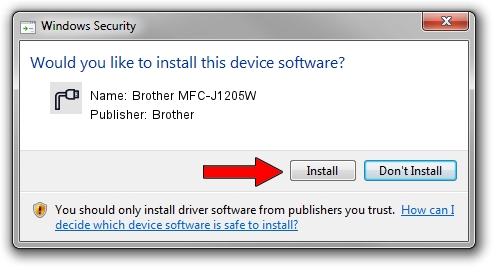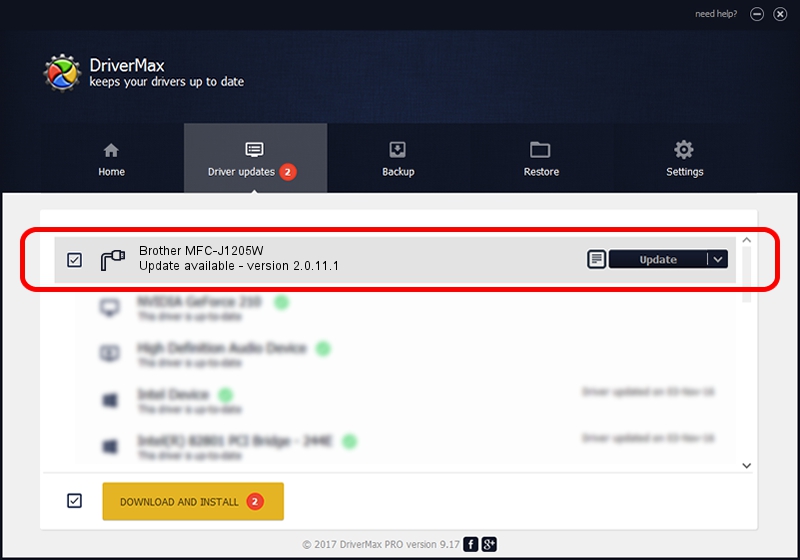Advertising seems to be blocked by your browser.
The ads help us provide this software and web site to you for free.
Please support our project by allowing our site to show ads.
Home /
Manufacturers /
Brother /
Brother MFC-J1205W /
USB/VID_04F9&PID_0492&MI_02 /
2.0.11.1 Jan 13, 2022
Brother Brother MFC-J1205W how to download and install the driver
Brother MFC-J1205W is a Ports device. This driver was developed by Brother. In order to make sure you are downloading the exact right driver the hardware id is USB/VID_04F9&PID_0492&MI_02.
1. How to manually install Brother Brother MFC-J1205W driver
- Download the driver setup file for Brother Brother MFC-J1205W driver from the location below. This download link is for the driver version 2.0.11.1 released on 2022-01-13.
- Run the driver setup file from a Windows account with the highest privileges (rights). If your User Access Control (UAC) is started then you will have to confirm the installation of the driver and run the setup with administrative rights.
- Go through the driver setup wizard, which should be pretty easy to follow. The driver setup wizard will scan your PC for compatible devices and will install the driver.
- Shutdown and restart your PC and enjoy the new driver, it is as simple as that.
This driver was rated with an average of 3.1 stars by 20199 users.
2. The easy way: using DriverMax to install Brother Brother MFC-J1205W driver
The advantage of using DriverMax is that it will setup the driver for you in the easiest possible way and it will keep each driver up to date, not just this one. How can you install a driver with DriverMax? Let's see!
- Start DriverMax and push on the yellow button named ~SCAN FOR DRIVER UPDATES NOW~. Wait for DriverMax to scan and analyze each driver on your computer.
- Take a look at the list of available driver updates. Scroll the list down until you locate the Brother Brother MFC-J1205W driver. Click the Update button.
- That's it, you installed your first driver!

Sep 13 2024 6:17PM / Written by Andreea Kartman for DriverMax
follow @DeeaKartman