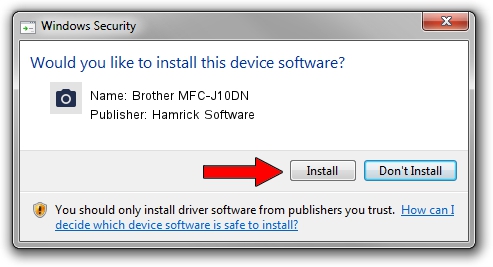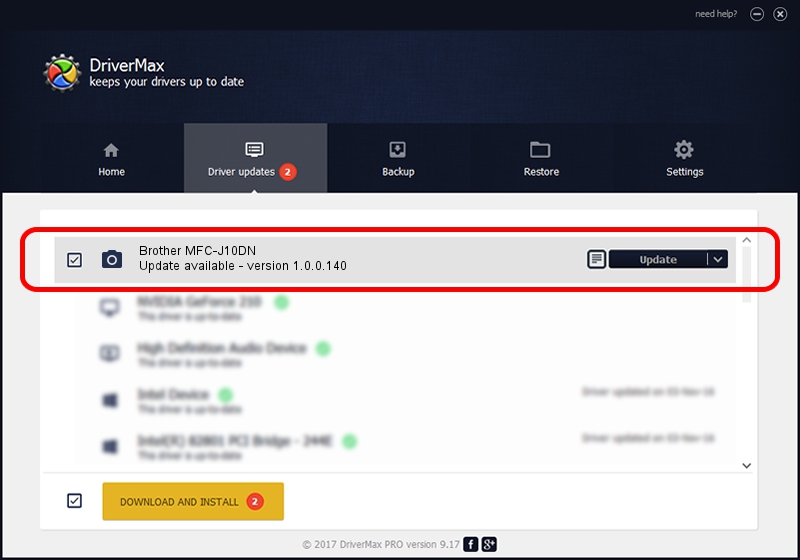Advertising seems to be blocked by your browser.
The ads help us provide this software and web site to you for free.
Please support our project by allowing our site to show ads.
Home /
Manufacturers /
Hamrick Software /
Brother MFC-J10DN /
USB/Vid_04f9&Pid_02c9&MI_01 /
1.0.0.140 Aug 21, 2006
Hamrick Software Brother MFC-J10DN how to download and install the driver
Brother MFC-J10DN is a Imaging Devices device. The Windows version of this driver was developed by Hamrick Software. USB/Vid_04f9&Pid_02c9&MI_01 is the matching hardware id of this device.
1. Install Hamrick Software Brother MFC-J10DN driver manually
- You can download from the link below the driver installer file for the Hamrick Software Brother MFC-J10DN driver. The archive contains version 1.0.0.140 released on 2006-08-21 of the driver.
- Run the driver installer file from a user account with the highest privileges (rights). If your UAC (User Access Control) is running please confirm the installation of the driver and run the setup with administrative rights.
- Follow the driver setup wizard, which will guide you; it should be quite easy to follow. The driver setup wizard will scan your PC and will install the right driver.
- When the operation finishes shutdown and restart your PC in order to use the updated driver. It is as simple as that to install a Windows driver!
This driver received an average rating of 3 stars out of 3317 votes.
2. Using DriverMax to install Hamrick Software Brother MFC-J10DN driver
The advantage of using DriverMax is that it will install the driver for you in just a few seconds and it will keep each driver up to date, not just this one. How can you install a driver with DriverMax? Let's take a look!
- Start DriverMax and push on the yellow button named ~SCAN FOR DRIVER UPDATES NOW~. Wait for DriverMax to scan and analyze each driver on your PC.
- Take a look at the list of available driver updates. Search the list until you find the Hamrick Software Brother MFC-J10DN driver. Click the Update button.
- Enjoy using the updated driver! :)

Aug 24 2024 5:22AM / Written by Daniel Statescu for DriverMax
follow @DanielStatescu