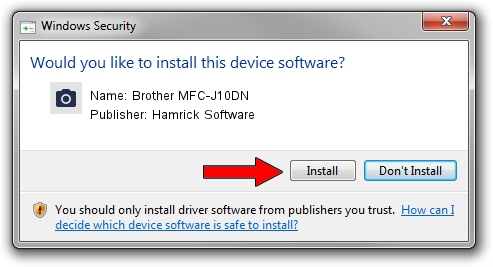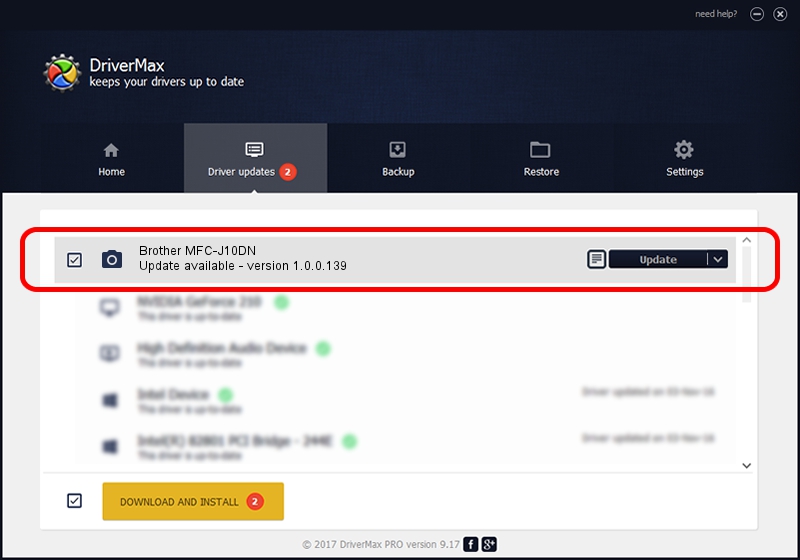Advertising seems to be blocked by your browser.
The ads help us provide this software and web site to you for free.
Please support our project by allowing our site to show ads.
Home /
Manufacturers /
Hamrick Software /
Brother MFC-J10DN /
USB/Vid_04f9&Pid_02c9&MI_01 /
1.0.0.139 Aug 21, 2006
Driver for Hamrick Software Brother MFC-J10DN - downloading and installing it
Brother MFC-J10DN is a Imaging Devices hardware device. The developer of this driver was Hamrick Software. The hardware id of this driver is USB/Vid_04f9&Pid_02c9&MI_01.
1. Hamrick Software Brother MFC-J10DN driver - how to install it manually
- Download the setup file for Hamrick Software Brother MFC-J10DN driver from the link below. This is the download link for the driver version 1.0.0.139 dated 2006-08-21.
- Start the driver setup file from a Windows account with the highest privileges (rights). If your UAC (User Access Control) is started then you will have to confirm the installation of the driver and run the setup with administrative rights.
- Go through the driver installation wizard, which should be quite easy to follow. The driver installation wizard will analyze your PC for compatible devices and will install the driver.
- Shutdown and restart your computer and enjoy the new driver, as you can see it was quite smple.
Driver rating 3.3 stars out of 75376 votes.
2. The easy way: using DriverMax to install Hamrick Software Brother MFC-J10DN driver
The most important advantage of using DriverMax is that it will install the driver for you in just a few seconds and it will keep each driver up to date, not just this one. How easy can you install a driver using DriverMax? Let's see!
- Start DriverMax and push on the yellow button that says ~SCAN FOR DRIVER UPDATES NOW~. Wait for DriverMax to scan and analyze each driver on your computer.
- Take a look at the list of driver updates. Scroll the list down until you locate the Hamrick Software Brother MFC-J10DN driver. Click on Update.
- Finished installing the driver!

Sep 1 2024 8:29PM / Written by Andreea Kartman for DriverMax
follow @DeeaKartman