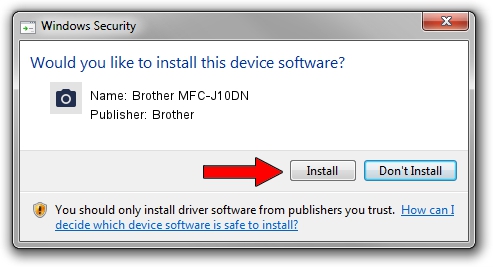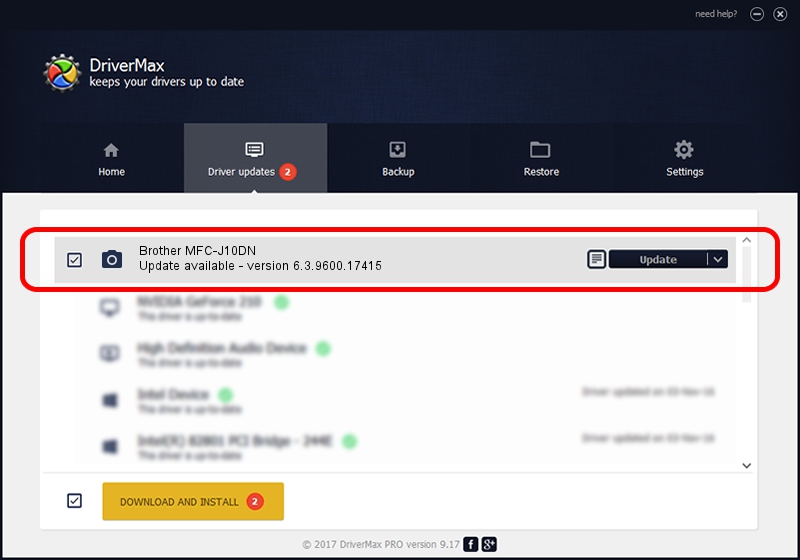Advertising seems to be blocked by your browser.
The ads help us provide this software and web site to you for free.
Please support our project by allowing our site to show ads.
Home /
Manufacturers /
Brother /
Brother MFC-J10DN /
USB/VID_04F9&PID_02C9&MI_01 /
6.3.9600.17415 Jun 21, 2006
Brother Brother MFC-J10DN - two ways of downloading and installing the driver
Brother MFC-J10DN is a Imaging Devices hardware device. This driver was developed by Brother. The hardware id of this driver is USB/VID_04F9&PID_02C9&MI_01.
1. Brother Brother MFC-J10DN - install the driver manually
- Download the driver setup file for Brother Brother MFC-J10DN driver from the location below. This download link is for the driver version 6.3.9600.17415 dated 2006-06-21.
- Run the driver setup file from a Windows account with administrative rights. If your User Access Control Service (UAC) is started then you will have to confirm the installation of the driver and run the setup with administrative rights.
- Go through the driver setup wizard, which should be quite straightforward. The driver setup wizard will analyze your PC for compatible devices and will install the driver.
- Restart your computer and enjoy the fresh driver, as you can see it was quite smple.
This driver was rated with an average of 3.7 stars by 12755 users.
2. The easy way: using DriverMax to install Brother Brother MFC-J10DN driver
The advantage of using DriverMax is that it will setup the driver for you in the easiest possible way and it will keep each driver up to date. How can you install a driver using DriverMax? Let's see!
- Start DriverMax and click on the yellow button named ~SCAN FOR DRIVER UPDATES NOW~. Wait for DriverMax to analyze each driver on your PC.
- Take a look at the list of detected driver updates. Scroll the list down until you locate the Brother Brother MFC-J10DN driver. Click the Update button.
- Finished installing the driver!

Jun 20 2016 12:48PM / Written by Dan Armano for DriverMax
follow @danarm