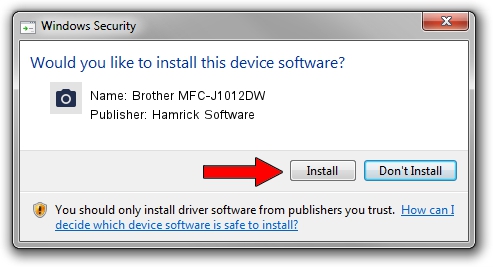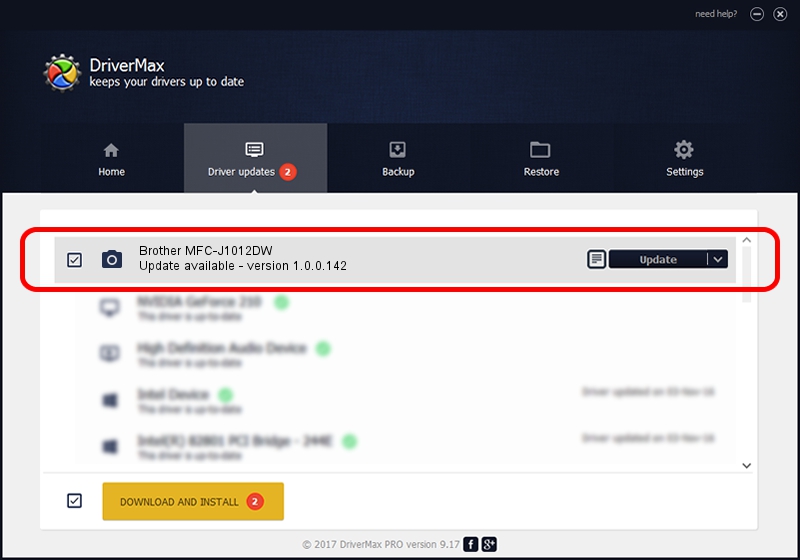Advertising seems to be blocked by your browser.
The ads help us provide this software and web site to you for free.
Please support our project by allowing our site to show ads.
Home /
Manufacturers /
Hamrick Software /
Brother MFC-J1012DW /
USB/Vid_04f9&Pid_04a8&MI_01 /
1.0.0.142 Aug 21, 2006
Hamrick Software Brother MFC-J1012DW driver download and installation
Brother MFC-J1012DW is a Imaging Devices device. The Windows version of this driver was developed by Hamrick Software. The hardware id of this driver is USB/Vid_04f9&Pid_04a8&MI_01.
1. Hamrick Software Brother MFC-J1012DW driver - how to install it manually
- Download the setup file for Hamrick Software Brother MFC-J1012DW driver from the link below. This download link is for the driver version 1.0.0.142 dated 2006-08-21.
- Start the driver installation file from a Windows account with administrative rights. If your User Access Control Service (UAC) is running then you will have to accept of the driver and run the setup with administrative rights.
- Go through the driver setup wizard, which should be quite easy to follow. The driver setup wizard will analyze your PC for compatible devices and will install the driver.
- Shutdown and restart your computer and enjoy the fresh driver, as you can see it was quite smple.
This driver was rated with an average of 3.6 stars by 17577 users.
2. How to use DriverMax to install Hamrick Software Brother MFC-J1012DW driver
The most important advantage of using DriverMax is that it will setup the driver for you in the easiest possible way and it will keep each driver up to date. How can you install a driver using DriverMax? Let's see!
- Start DriverMax and click on the yellow button named ~SCAN FOR DRIVER UPDATES NOW~. Wait for DriverMax to analyze each driver on your PC.
- Take a look at the list of driver updates. Scroll the list down until you find the Hamrick Software Brother MFC-J1012DW driver. Click the Update button.
- That's it, you installed your first driver!

Sep 9 2024 7:44PM / Written by Dan Armano for DriverMax
follow @danarm