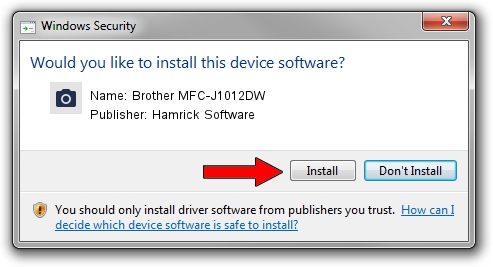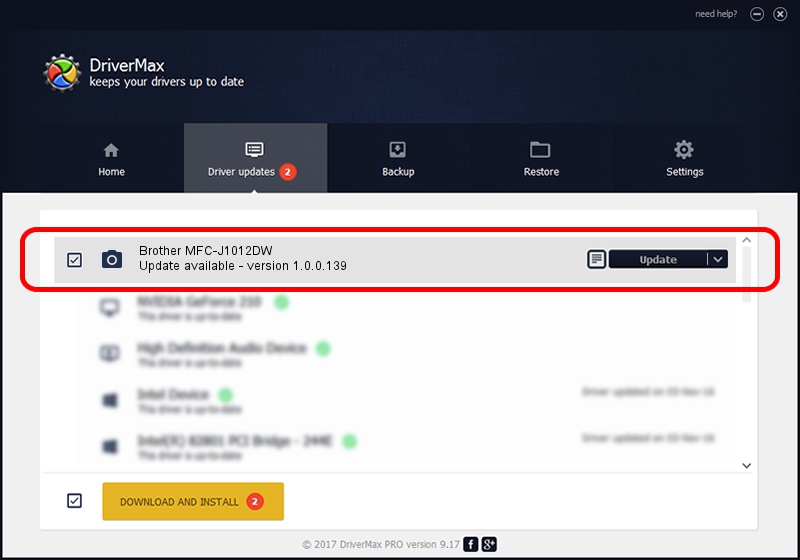Advertising seems to be blocked by your browser.
The ads help us provide this software and web site to you for free.
Please support our project by allowing our site to show ads.
Home /
Manufacturers /
Hamrick Software /
Brother MFC-J1012DW /
USB/Vid_04f9&Pid_04a8&MI_01 /
1.0.0.139 Aug 21, 2006
Driver for Hamrick Software Brother MFC-J1012DW - downloading and installing it
Brother MFC-J1012DW is a Imaging Devices hardware device. The developer of this driver was Hamrick Software. The hardware id of this driver is USB/Vid_04f9&Pid_04a8&MI_01.
1. How to manually install Hamrick Software Brother MFC-J1012DW driver
- Download the setup file for Hamrick Software Brother MFC-J1012DW driver from the location below. This is the download link for the driver version 1.0.0.139 dated 2006-08-21.
- Run the driver setup file from a Windows account with the highest privileges (rights). If your User Access Control (UAC) is running then you will have to accept of the driver and run the setup with administrative rights.
- Go through the driver setup wizard, which should be quite straightforward. The driver setup wizard will scan your PC for compatible devices and will install the driver.
- Shutdown and restart your PC and enjoy the fresh driver, as you can see it was quite smple.
This driver was rated with an average of 3.3 stars by 7957 users.
2. How to install Hamrick Software Brother MFC-J1012DW driver using DriverMax
The most important advantage of using DriverMax is that it will setup the driver for you in just a few seconds and it will keep each driver up to date. How can you install a driver with DriverMax? Let's follow a few steps!
- Open DriverMax and press on the yellow button that says ~SCAN FOR DRIVER UPDATES NOW~. Wait for DriverMax to scan and analyze each driver on your PC.
- Take a look at the list of available driver updates. Scroll the list down until you locate the Hamrick Software Brother MFC-J1012DW driver. Click on Update.
- Finished installing the driver!

Sep 2 2024 11:45AM / Written by Andreea Kartman for DriverMax
follow @DeeaKartman