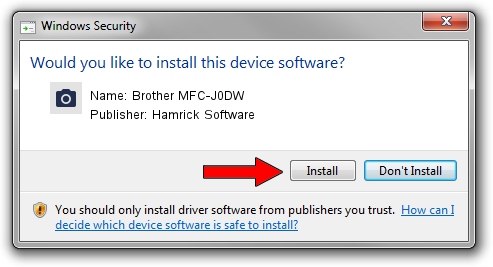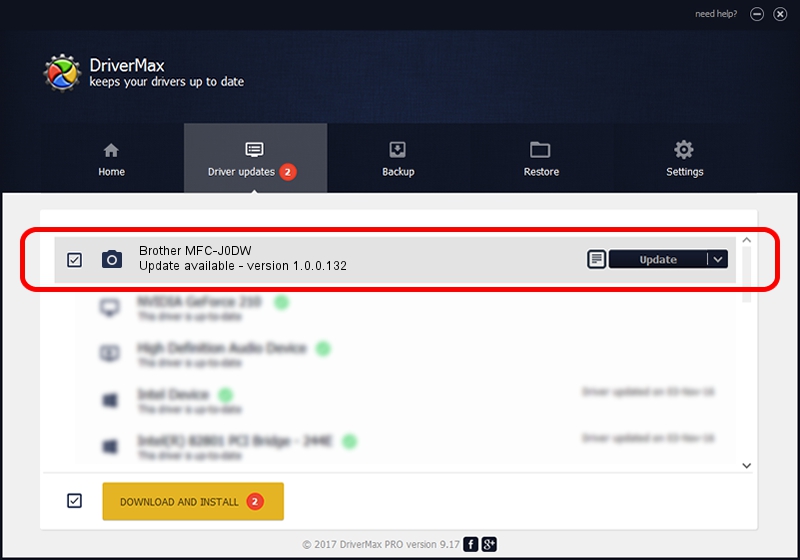Advertising seems to be blocked by your browser.
The ads help us provide this software and web site to you for free.
Please support our project by allowing our site to show ads.
Home /
Manufacturers /
Hamrick Software /
Brother MFC-J0DW /
USB/Vid_04f9&Pid_0384&MI_01 /
1.0.0.132 Aug 21, 2006
Hamrick Software Brother MFC-J0DW how to download and install the driver
Brother MFC-J0DW is a Imaging Devices device. This driver was developed by Hamrick Software. USB/Vid_04f9&Pid_0384&MI_01 is the matching hardware id of this device.
1. Hamrick Software Brother MFC-J0DW - install the driver manually
- Download the driver setup file for Hamrick Software Brother MFC-J0DW driver from the link below. This is the download link for the driver version 1.0.0.132 released on 2006-08-21.
- Start the driver installation file from a Windows account with the highest privileges (rights). If your UAC (User Access Control) is running then you will have to accept of the driver and run the setup with administrative rights.
- Follow the driver installation wizard, which should be quite straightforward. The driver installation wizard will analyze your PC for compatible devices and will install the driver.
- Shutdown and restart your computer and enjoy the updated driver, it is as simple as that.
This driver was installed by many users and received an average rating of 3.3 stars out of 23233 votes.
2. How to use DriverMax to install Hamrick Software Brother MFC-J0DW driver
The most important advantage of using DriverMax is that it will setup the driver for you in just a few seconds and it will keep each driver up to date. How can you install a driver using DriverMax? Let's follow a few steps!
- Open DriverMax and push on the yellow button named ~SCAN FOR DRIVER UPDATES NOW~. Wait for DriverMax to analyze each driver on your computer.
- Take a look at the list of driver updates. Search the list until you find the Hamrick Software Brother MFC-J0DW driver. Click the Update button.
- That's it, you installed your first driver!

Sep 8 2024 10:36PM / Written by Daniel Statescu for DriverMax
follow @DanielStatescu