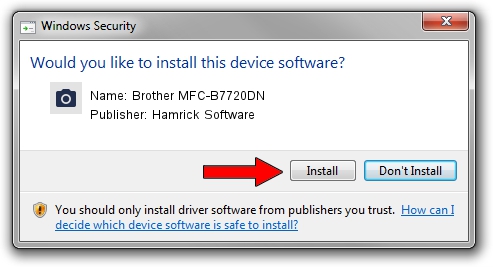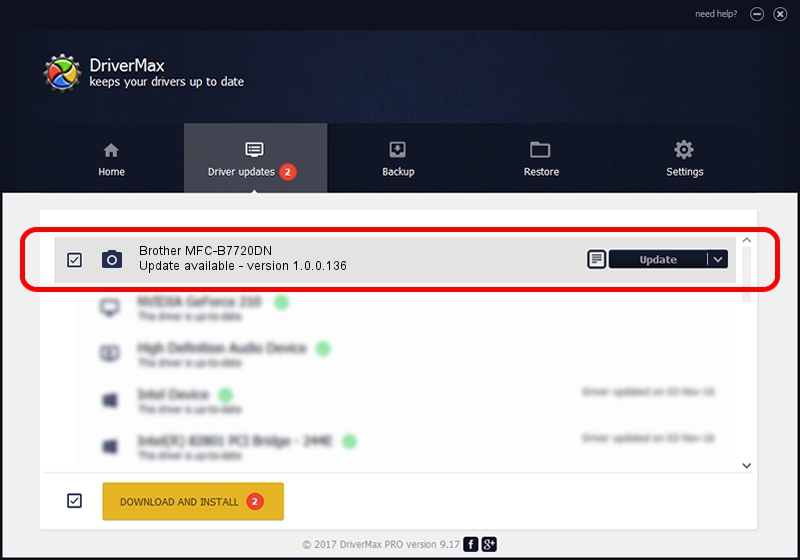Advertising seems to be blocked by your browser.
The ads help us provide this software and web site to you for free.
Please support our project by allowing our site to show ads.
Home /
Manufacturers /
Hamrick Software /
Brother MFC-B7720DN /
USB/Vid_04f9&Pid_0431&MI_01 /
1.0.0.136 Aug 21, 2006
Hamrick Software Brother MFC-B7720DN driver download and installation
Brother MFC-B7720DN is a Imaging Devices device. The Windows version of this driver was developed by Hamrick Software. USB/Vid_04f9&Pid_0431&MI_01 is the matching hardware id of this device.
1. Manually install Hamrick Software Brother MFC-B7720DN driver
- You can download from the link below the driver installer file for the Hamrick Software Brother MFC-B7720DN driver. The archive contains version 1.0.0.136 released on 2006-08-21 of the driver.
- Start the driver installer file from a user account with administrative rights. If your User Access Control (UAC) is started please accept of the driver and run the setup with administrative rights.
- Go through the driver setup wizard, which will guide you; it should be pretty easy to follow. The driver setup wizard will analyze your computer and will install the right driver.
- When the operation finishes shutdown and restart your computer in order to use the updated driver. As you can see it was quite smple to install a Windows driver!
This driver was rated with an average of 3.2 stars by 8821 users.
2. Installing the Hamrick Software Brother MFC-B7720DN driver using DriverMax: the easy way
The advantage of using DriverMax is that it will install the driver for you in just a few seconds and it will keep each driver up to date. How easy can you install a driver using DriverMax? Let's take a look!
- Start DriverMax and push on the yellow button named ~SCAN FOR DRIVER UPDATES NOW~. Wait for DriverMax to scan and analyze each driver on your PC.
- Take a look at the list of available driver updates. Scroll the list down until you find the Hamrick Software Brother MFC-B7720DN driver. Click on Update.
- Finished installing the driver!

Sep 15 2024 5:44AM / Written by Daniel Statescu for DriverMax
follow @DanielStatescu