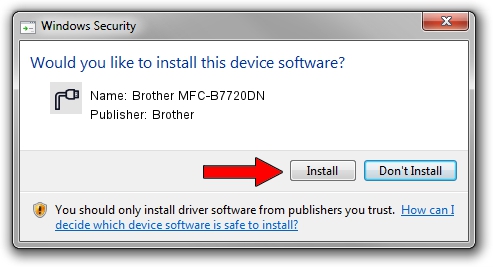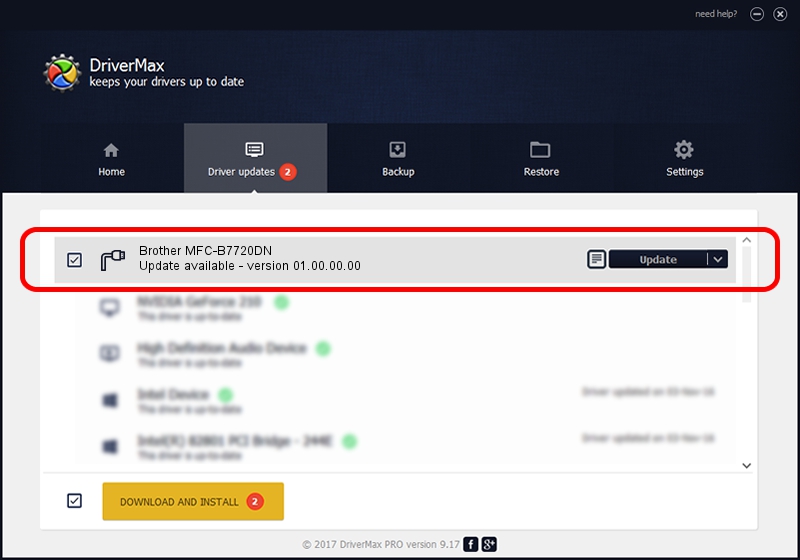Advertising seems to be blocked by your browser.
The ads help us provide this software and web site to you for free.
Please support our project by allowing our site to show ads.
Home /
Manufacturers /
Brother /
Brother MFC-B7720DN /
USB/VID_04F9&PID_0431&MI_02 /
01.00.00.00 Jan 27, 2017
Driver for Brother Brother MFC-B7720DN - downloading and installing it
Brother MFC-B7720DN is a Ports device. The Windows version of this driver was developed by Brother. The hardware id of this driver is USB/VID_04F9&PID_0431&MI_02; this string has to match your hardware.
1. Brother Brother MFC-B7720DN - install the driver manually
- Download the setup file for Brother Brother MFC-B7720DN driver from the link below. This download link is for the driver version 01.00.00.00 dated 2017-01-27.
- Run the driver installation file from a Windows account with the highest privileges (rights). If your User Access Control Service (UAC) is running then you will have to confirm the installation of the driver and run the setup with administrative rights.
- Follow the driver setup wizard, which should be quite straightforward. The driver setup wizard will scan your PC for compatible devices and will install the driver.
- Restart your computer and enjoy the fresh driver, as you can see it was quite smple.
This driver received an average rating of 3.9 stars out of 51134 votes.
2. Using DriverMax to install Brother Brother MFC-B7720DN driver
The most important advantage of using DriverMax is that it will install the driver for you in just a few seconds and it will keep each driver up to date. How can you install a driver with DriverMax? Let's take a look!
- Open DriverMax and push on the yellow button named ~SCAN FOR DRIVER UPDATES NOW~. Wait for DriverMax to analyze each driver on your PC.
- Take a look at the list of detected driver updates. Scroll the list down until you locate the Brother Brother MFC-B7720DN driver. Click on Update.
- Finished installing the driver!

Sep 9 2024 2:27AM / Written by Daniel Statescu for DriverMax
follow @DanielStatescu