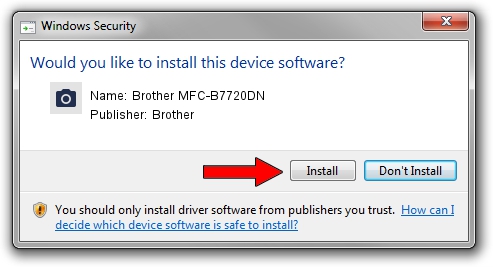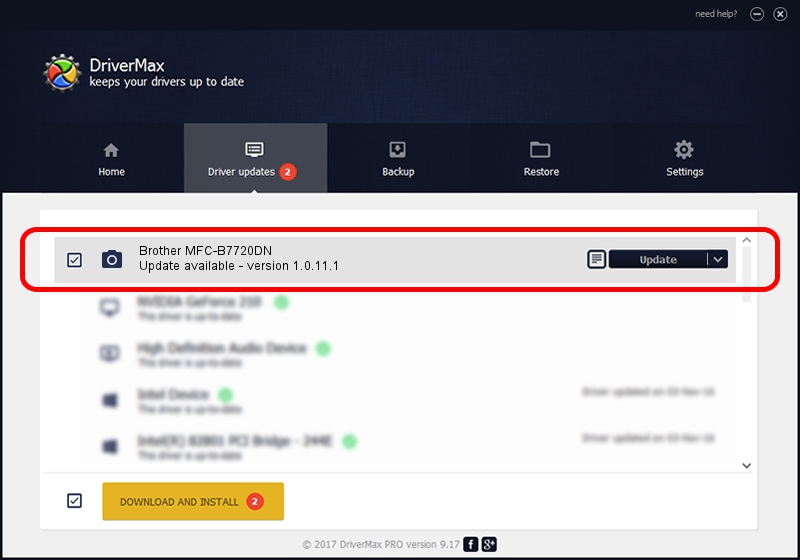Advertising seems to be blocked by your browser.
The ads help us provide this software and web site to you for free.
Please support our project by allowing our site to show ads.
Home /
Manufacturers /
Brother /
Brother MFC-B7720DN /
USB/VID_04F9&PID_0431&MI_01 /
1.0.11.1 May 10, 2017
Brother Brother MFC-B7720DN how to download and install the driver
Brother MFC-B7720DN is a Imaging Devices device. The developer of this driver was Brother. The hardware id of this driver is USB/VID_04F9&PID_0431&MI_01; this string has to match your hardware.
1. Install Brother Brother MFC-B7720DN driver manually
- Download the setup file for Brother Brother MFC-B7720DN driver from the location below. This is the download link for the driver version 1.0.11.1 released on 2017-05-10.
- Start the driver setup file from a Windows account with administrative rights. If your User Access Control (UAC) is started then you will have to confirm the installation of the driver and run the setup with administrative rights.
- Go through the driver setup wizard, which should be quite straightforward. The driver setup wizard will analyze your PC for compatible devices and will install the driver.
- Restart your computer and enjoy the new driver, as you can see it was quite smple.
This driver received an average rating of 3.1 stars out of 48913 votes.
2. Using DriverMax to install Brother Brother MFC-B7720DN driver
The advantage of using DriverMax is that it will setup the driver for you in the easiest possible way and it will keep each driver up to date, not just this one. How easy can you install a driver with DriverMax? Let's follow a few steps!
- Open DriverMax and click on the yellow button that says ~SCAN FOR DRIVER UPDATES NOW~. Wait for DriverMax to scan and analyze each driver on your computer.
- Take a look at the list of detected driver updates. Scroll the list down until you find the Brother Brother MFC-B7720DN driver. Click the Update button.
- Finished installing the driver!

Sep 9 2024 2:44AM / Written by Dan Armano for DriverMax
follow @danarm