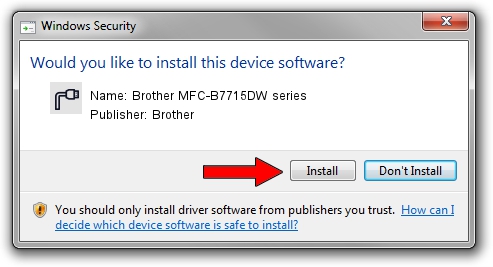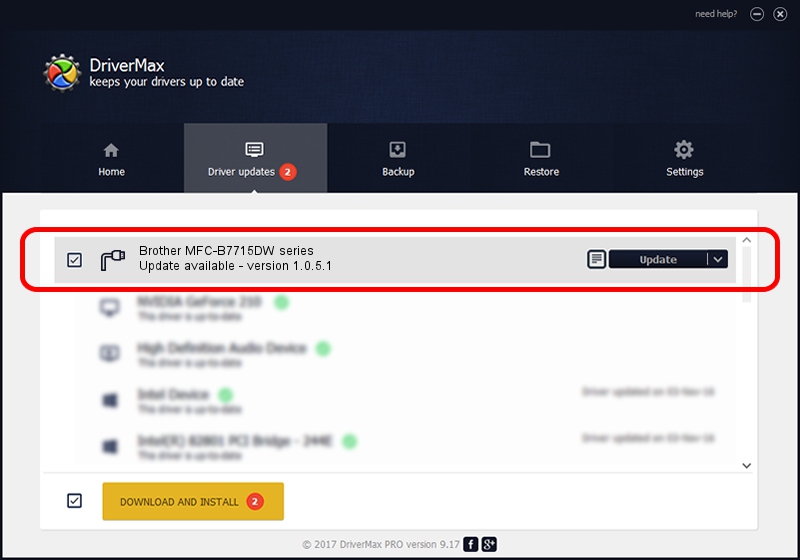Advertising seems to be blocked by your browser.
The ads help us provide this software and web site to you for free.
Please support our project by allowing our site to show ads.
Home /
Manufacturers /
Brother /
Brother MFC-B7715DW series /
USB/VID_04F9&PID_0430&MI_02 /
1.0.5.1 Jul 20, 2021
Brother Brother MFC-B7715DW series - two ways of downloading and installing the driver
Brother MFC-B7715DW series is a Ports device. This Windows driver was developed by Brother. The hardware id of this driver is USB/VID_04F9&PID_0430&MI_02.
1. Manually install Brother Brother MFC-B7715DW series driver
- Download the setup file for Brother Brother MFC-B7715DW series driver from the link below. This is the download link for the driver version 1.0.5.1 dated 2021-07-20.
- Run the driver setup file from a Windows account with administrative rights. If your User Access Control (UAC) is enabled then you will have to accept of the driver and run the setup with administrative rights.
- Go through the driver installation wizard, which should be pretty straightforward. The driver installation wizard will scan your PC for compatible devices and will install the driver.
- Shutdown and restart your PC and enjoy the updated driver, it is as simple as that.
Driver file size: 5337009 bytes (5.09 MB)
This driver was installed by many users and received an average rating of 4.3 stars out of 79975 votes.
This driver will work for the following versions of Windows:
- This driver works on Windows XP 64 bits
- This driver works on Windows Vista 64 bits
- This driver works on Windows 7 64 bits
- This driver works on Windows 8 64 bits
- This driver works on Windows 8.1 64 bits
- This driver works on Windows 10 64 bits
- This driver works on Windows 11 64 bits
2. How to use DriverMax to install Brother Brother MFC-B7715DW series driver
The advantage of using DriverMax is that it will install the driver for you in just a few seconds and it will keep each driver up to date, not just this one. How can you install a driver using DriverMax? Let's take a look!
- Start DriverMax and press on the yellow button that says ~SCAN FOR DRIVER UPDATES NOW~. Wait for DriverMax to analyze each driver on your computer.
- Take a look at the list of driver updates. Scroll the list down until you find the Brother Brother MFC-B7715DW series driver. Click the Update button.
- That's all, the driver is now installed!

Aug 15 2024 5:15AM / Written by Daniel Statescu for DriverMax
follow @DanielStatescu