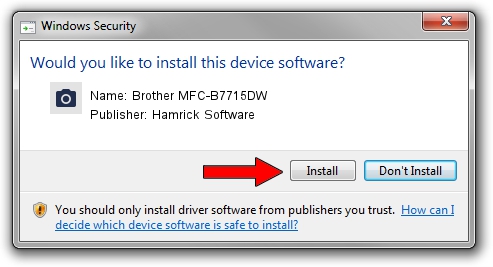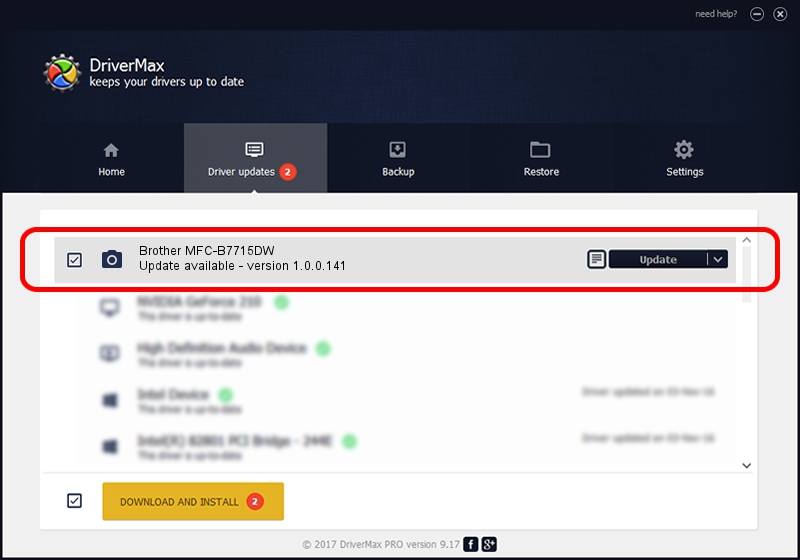Advertising seems to be blocked by your browser.
The ads help us provide this software and web site to you for free.
Please support our project by allowing our site to show ads.
Home /
Manufacturers /
Hamrick Software /
Brother MFC-B7715DW /
USB/Vid_04f9&Pid_0430&MI_01 /
1.0.0.141 Aug 21, 2006
Hamrick Software Brother MFC-B7715DW how to download and install the driver
Brother MFC-B7715DW is a Imaging Devices hardware device. The developer of this driver was Hamrick Software. USB/Vid_04f9&Pid_0430&MI_01 is the matching hardware id of this device.
1. Manually install Hamrick Software Brother MFC-B7715DW driver
- Download the setup file for Hamrick Software Brother MFC-B7715DW driver from the link below. This is the download link for the driver version 1.0.0.141 released on 2006-08-21.
- Start the driver installation file from a Windows account with administrative rights. If your User Access Control Service (UAC) is enabled then you will have to confirm the installation of the driver and run the setup with administrative rights.
- Go through the driver installation wizard, which should be pretty straightforward. The driver installation wizard will scan your PC for compatible devices and will install the driver.
- Shutdown and restart your computer and enjoy the new driver, as you can see it was quite smple.
This driver was rated with an average of 3.5 stars by 61485 users.
2. Using DriverMax to install Hamrick Software Brother MFC-B7715DW driver
The advantage of using DriverMax is that it will install the driver for you in the easiest possible way and it will keep each driver up to date. How easy can you install a driver with DriverMax? Let's see!
- Open DriverMax and click on the yellow button that says ~SCAN FOR DRIVER UPDATES NOW~. Wait for DriverMax to scan and analyze each driver on your PC.
- Take a look at the list of detected driver updates. Scroll the list down until you locate the Hamrick Software Brother MFC-B7715DW driver. Click the Update button.
- That's it, you installed your first driver!

Sep 1 2024 12:16PM / Written by Daniel Statescu for DriverMax
follow @DanielStatescu