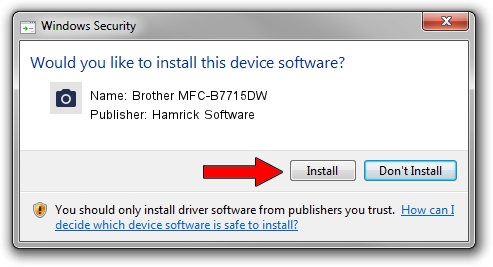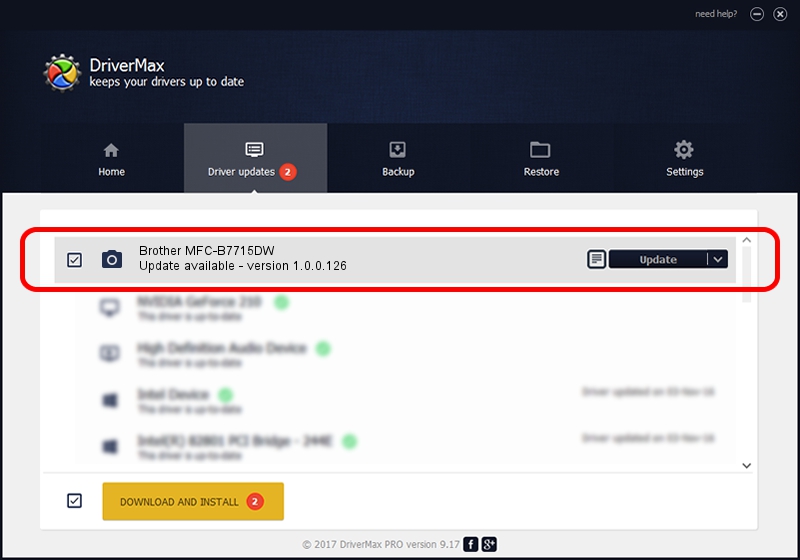Advertising seems to be blocked by your browser.
The ads help us provide this software and web site to you for free.
Please support our project by allowing our site to show ads.
Home /
Manufacturers /
Hamrick Software /
Brother MFC-B7715DW /
USB/Vid_04f9&Pid_0430&MI_01 /
1.0.0.126 Aug 21, 2006
Hamrick Software Brother MFC-B7715DW - two ways of downloading and installing the driver
Brother MFC-B7715DW is a Imaging Devices hardware device. The Windows version of this driver was developed by Hamrick Software. USB/Vid_04f9&Pid_0430&MI_01 is the matching hardware id of this device.
1. How to manually install Hamrick Software Brother MFC-B7715DW driver
- You can download from the link below the driver installer file for the Hamrick Software Brother MFC-B7715DW driver. The archive contains version 1.0.0.126 released on 2006-08-21 of the driver.
- Start the driver installer file from a user account with the highest privileges (rights). If your User Access Control (UAC) is running please confirm the installation of the driver and run the setup with administrative rights.
- Go through the driver setup wizard, which will guide you; it should be pretty easy to follow. The driver setup wizard will scan your computer and will install the right driver.
- When the operation finishes restart your computer in order to use the updated driver. It is as simple as that to install a Windows driver!
Driver rating 3.4 stars out of 81642 votes.
2. How to install Hamrick Software Brother MFC-B7715DW driver using DriverMax
The advantage of using DriverMax is that it will setup the driver for you in the easiest possible way and it will keep each driver up to date. How easy can you install a driver using DriverMax? Let's see!
- Open DriverMax and push on the yellow button named ~SCAN FOR DRIVER UPDATES NOW~. Wait for DriverMax to analyze each driver on your computer.
- Take a look at the list of driver updates. Scroll the list down until you find the Hamrick Software Brother MFC-B7715DW driver. Click the Update button.
- That's all, the driver is now installed!

Aug 29 2024 7:17AM / Written by Andreea Kartman for DriverMax
follow @DeeaKartman