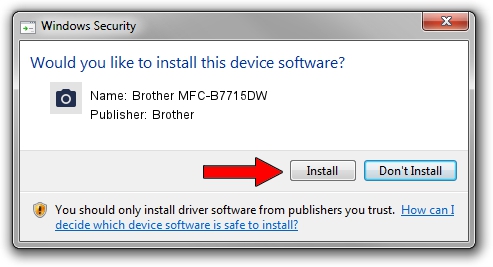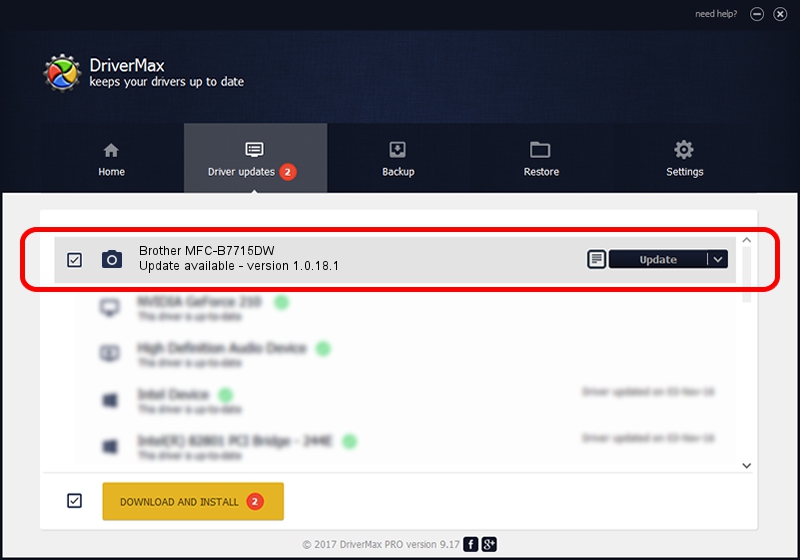Advertising seems to be blocked by your browser.
The ads help us provide this software and web site to you for free.
Please support our project by allowing our site to show ads.
Home /
Manufacturers /
Brother /
Brother MFC-B7715DW /
USB/VID_04F9&PID_0430&MI_01 /
1.0.18.1 Feb 03, 2020
Driver for Brother Brother MFC-B7715DW - downloading and installing it
Brother MFC-B7715DW is a Imaging Devices hardware device. The Windows version of this driver was developed by Brother. In order to make sure you are downloading the exact right driver the hardware id is USB/VID_04F9&PID_0430&MI_01.
1. How to manually install Brother Brother MFC-B7715DW driver
- Download the driver setup file for Brother Brother MFC-B7715DW driver from the link below. This download link is for the driver version 1.0.18.1 dated 2020-02-03.
- Run the driver setup file from a Windows account with administrative rights. If your User Access Control Service (UAC) is enabled then you will have to confirm the installation of the driver and run the setup with administrative rights.
- Go through the driver setup wizard, which should be pretty straightforward. The driver setup wizard will scan your PC for compatible devices and will install the driver.
- Restart your PC and enjoy the fresh driver, it is as simple as that.
This driver was installed by many users and received an average rating of 3.6 stars out of 71189 votes.
2. How to use DriverMax to install Brother Brother MFC-B7715DW driver
The most important advantage of using DriverMax is that it will install the driver for you in the easiest possible way and it will keep each driver up to date. How can you install a driver using DriverMax? Let's take a look!
- Open DriverMax and push on the yellow button that says ~SCAN FOR DRIVER UPDATES NOW~. Wait for DriverMax to analyze each driver on your computer.
- Take a look at the list of driver updates. Scroll the list down until you find the Brother Brother MFC-B7715DW driver. Click the Update button.
- That's all, the driver is now installed!

Aug 31 2024 1:27PM / Written by Andreea Kartman for DriverMax
follow @DeeaKartman