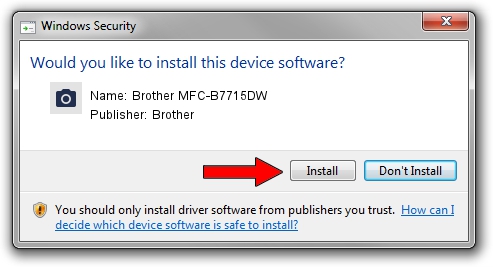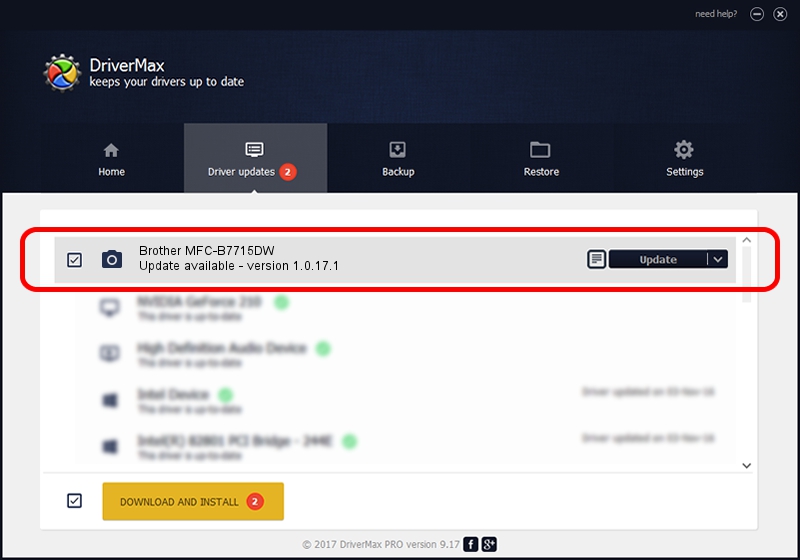Advertising seems to be blocked by your browser.
The ads help us provide this software and web site to you for free.
Please support our project by allowing our site to show ads.
Home /
Manufacturers /
Brother /
Brother MFC-B7715DW /
USB/VID_04F9&PID_0430&MI_01 /
1.0.17.1 Oct 26, 2018
Driver for Brother Brother MFC-B7715DW - downloading and installing it
Brother MFC-B7715DW is a Imaging Devices device. This Windows driver was developed by Brother. The hardware id of this driver is USB/VID_04F9&PID_0430&MI_01.
1. Install Brother Brother MFC-B7715DW driver manually
- You can download from the link below the driver setup file for the Brother Brother MFC-B7715DW driver. The archive contains version 1.0.17.1 released on 2018-10-26 of the driver.
- Run the driver installer file from a user account with the highest privileges (rights). If your User Access Control (UAC) is enabled please accept of the driver and run the setup with administrative rights.
- Follow the driver setup wizard, which will guide you; it should be quite easy to follow. The driver setup wizard will analyze your computer and will install the right driver.
- When the operation finishes restart your PC in order to use the updated driver. As you can see it was quite smple to install a Windows driver!
This driver was rated with an average of 3 stars by 68669 users.
2. How to use DriverMax to install Brother Brother MFC-B7715DW driver
The advantage of using DriverMax is that it will setup the driver for you in just a few seconds and it will keep each driver up to date. How easy can you install a driver using DriverMax? Let's see!
- Open DriverMax and press on the yellow button that says ~SCAN FOR DRIVER UPDATES NOW~. Wait for DriverMax to analyze each driver on your computer.
- Take a look at the list of driver updates. Search the list until you find the Brother Brother MFC-B7715DW driver. Click on Update.
- That's it, you installed your first driver!

Aug 28 2024 10:26PM / Written by Dan Armano for DriverMax
follow @danarm