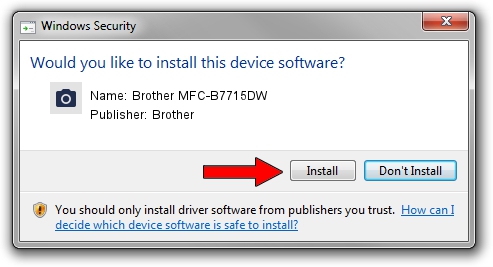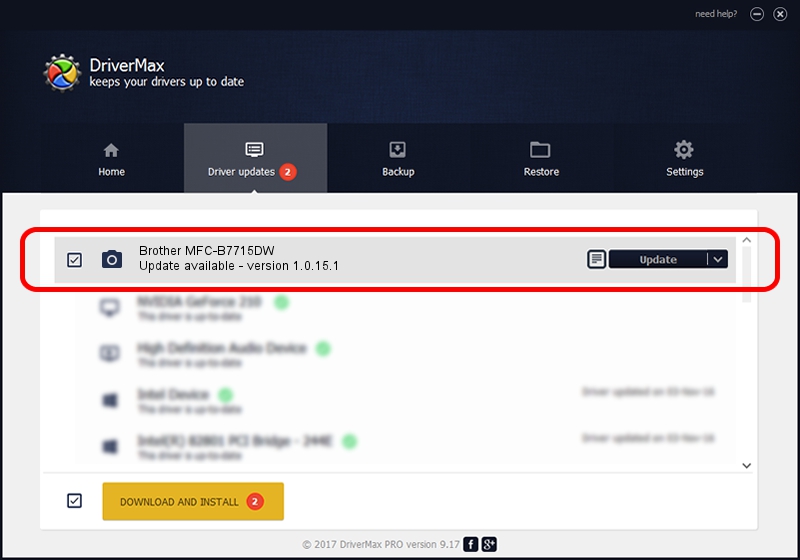Advertising seems to be blocked by your browser.
The ads help us provide this software and web site to you for free.
Please support our project by allowing our site to show ads.
Home /
Manufacturers /
Brother /
Brother MFC-B7715DW /
USB/VID_04F9&PID_0430&MI_01 /
1.0.15.1 Oct 19, 2017
Brother Brother MFC-B7715DW how to download and install the driver
Brother MFC-B7715DW is a Imaging Devices hardware device. The developer of this driver was Brother. The hardware id of this driver is USB/VID_04F9&PID_0430&MI_01; this string has to match your hardware.
1. Brother Brother MFC-B7715DW driver - how to install it manually
- Download the driver setup file for Brother Brother MFC-B7715DW driver from the link below. This download link is for the driver version 1.0.15.1 dated 2017-10-19.
- Start the driver installation file from a Windows account with the highest privileges (rights). If your UAC (User Access Control) is started then you will have to confirm the installation of the driver and run the setup with administrative rights.
- Go through the driver installation wizard, which should be quite straightforward. The driver installation wizard will analyze your PC for compatible devices and will install the driver.
- Shutdown and restart your computer and enjoy the fresh driver, as you can see it was quite smple.
Driver rating 3.6 stars out of 33354 votes.
2. How to use DriverMax to install Brother Brother MFC-B7715DW driver
The most important advantage of using DriverMax is that it will install the driver for you in just a few seconds and it will keep each driver up to date, not just this one. How can you install a driver with DriverMax? Let's follow a few steps!
- Open DriverMax and press on the yellow button that says ~SCAN FOR DRIVER UPDATES NOW~. Wait for DriverMax to analyze each driver on your computer.
- Take a look at the list of available driver updates. Search the list until you locate the Brother Brother MFC-B7715DW driver. Click on Update.
- Finished installing the driver!

Sep 2 2024 4:23PM / Written by Dan Armano for DriverMax
follow @danarm