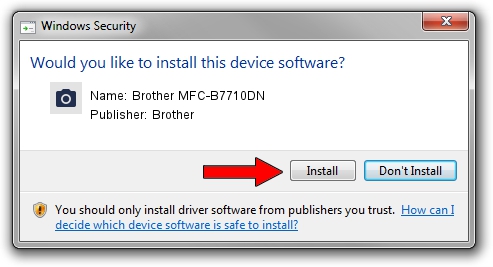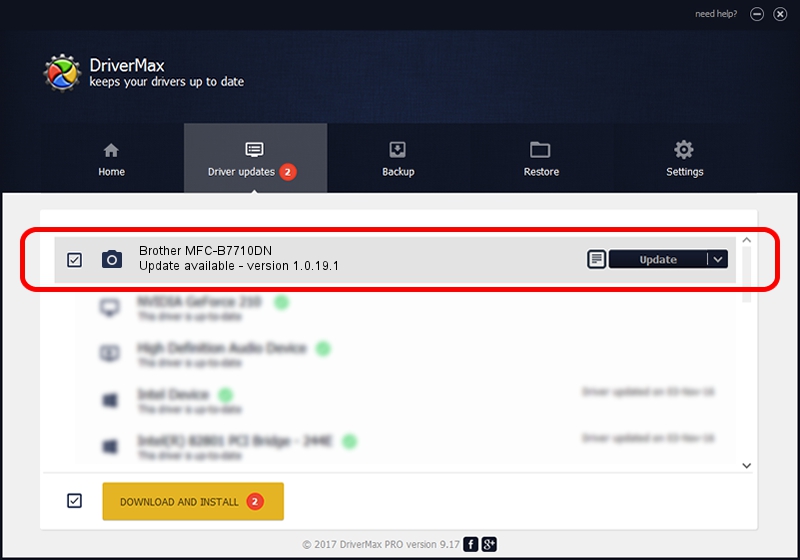Advertising seems to be blocked by your browser.
The ads help us provide this software and web site to you for free.
Please support our project by allowing our site to show ads.
Home /
Manufacturers /
Brother /
Brother MFC-B7710DN /
USB/VID_04F9&PID_04E7&MI_01 /
1.0.19.1 Sep 10, 2020
Driver for Brother Brother MFC-B7710DN - downloading and installing it
Brother MFC-B7710DN is a Imaging Devices hardware device. The developer of this driver was Brother. The hardware id of this driver is USB/VID_04F9&PID_04E7&MI_01; this string has to match your hardware.
1. Install Brother Brother MFC-B7710DN driver manually
- Download the setup file for Brother Brother MFC-B7710DN driver from the link below. This is the download link for the driver version 1.0.19.1 dated 2020-09-10.
- Start the driver setup file from a Windows account with administrative rights. If your User Access Control Service (UAC) is started then you will have to confirm the installation of the driver and run the setup with administrative rights.
- Follow the driver installation wizard, which should be quite straightforward. The driver installation wizard will analyze your PC for compatible devices and will install the driver.
- Shutdown and restart your PC and enjoy the updated driver, it is as simple as that.
This driver was rated with an average of 3.7 stars by 11166 users.
2. How to use DriverMax to install Brother Brother MFC-B7710DN driver
The most important advantage of using DriverMax is that it will install the driver for you in the easiest possible way and it will keep each driver up to date. How easy can you install a driver with DriverMax? Let's follow a few steps!
- Open DriverMax and press on the yellow button named ~SCAN FOR DRIVER UPDATES NOW~. Wait for DriverMax to analyze each driver on your PC.
- Take a look at the list of driver updates. Scroll the list down until you locate the Brother Brother MFC-B7710DN driver. Click the Update button.
- Finished installing the driver!

Aug 29 2024 10:36AM / Written by Andreea Kartman for DriverMax
follow @DeeaKartman