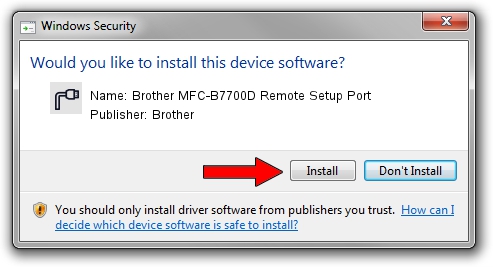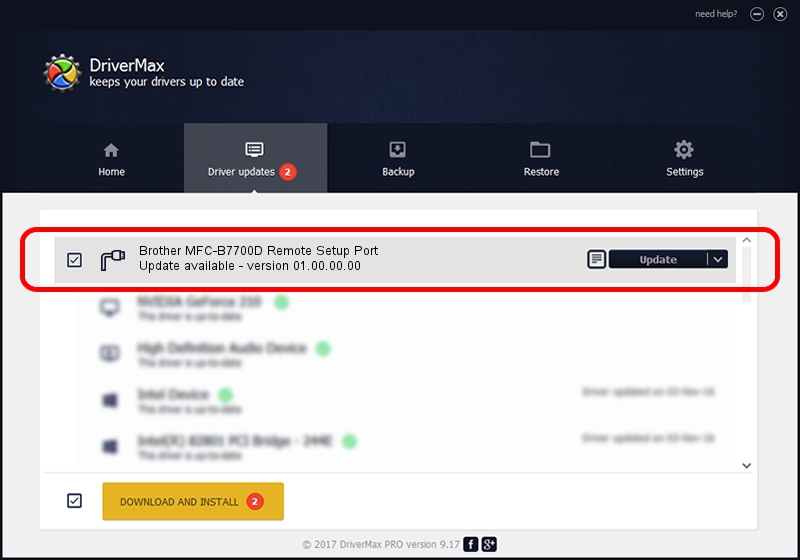Advertising seems to be blocked by your browser.
The ads help us provide this software and web site to you for free.
Please support our project by allowing our site to show ads.
Home /
Manufacturers /
Brother /
Brother MFC-B7700D Remote Setup Port /
USB/VID_04F9&PID_042E&MI_02 /
01.00.00.00 Jan 27, 2017
Brother Brother MFC-B7700D Remote Setup Port driver download and installation
Brother MFC-B7700D Remote Setup Port is a Ports hardware device. The developer of this driver was Brother. The hardware id of this driver is USB/VID_04F9&PID_042E&MI_02.
1. Install Brother Brother MFC-B7700D Remote Setup Port driver manually
- Download the setup file for Brother Brother MFC-B7700D Remote Setup Port driver from the location below. This download link is for the driver version 01.00.00.00 dated 2017-01-27.
- Run the driver setup file from a Windows account with administrative rights. If your User Access Control Service (UAC) is enabled then you will have to accept of the driver and run the setup with administrative rights.
- Follow the driver installation wizard, which should be quite easy to follow. The driver installation wizard will scan your PC for compatible devices and will install the driver.
- Shutdown and restart your computer and enjoy the new driver, as you can see it was quite smple.
This driver was rated with an average of 3.5 stars by 49980 users.
2. How to use DriverMax to install Brother Brother MFC-B7700D Remote Setup Port driver
The most important advantage of using DriverMax is that it will install the driver for you in the easiest possible way and it will keep each driver up to date. How can you install a driver using DriverMax? Let's take a look!
- Start DriverMax and press on the yellow button named ~SCAN FOR DRIVER UPDATES NOW~. Wait for DriverMax to scan and analyze each driver on your PC.
- Take a look at the list of detected driver updates. Scroll the list down until you find the Brother Brother MFC-B7700D Remote Setup Port driver. Click the Update button.
- That's it, you installed your first driver!

Sep 9 2024 2:26AM / Written by Daniel Statescu for DriverMax
follow @DanielStatescu