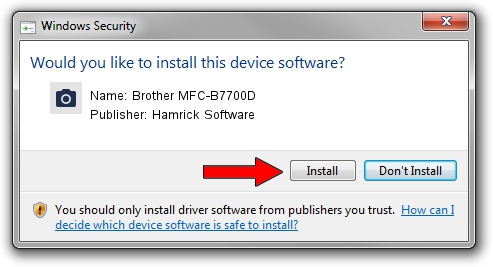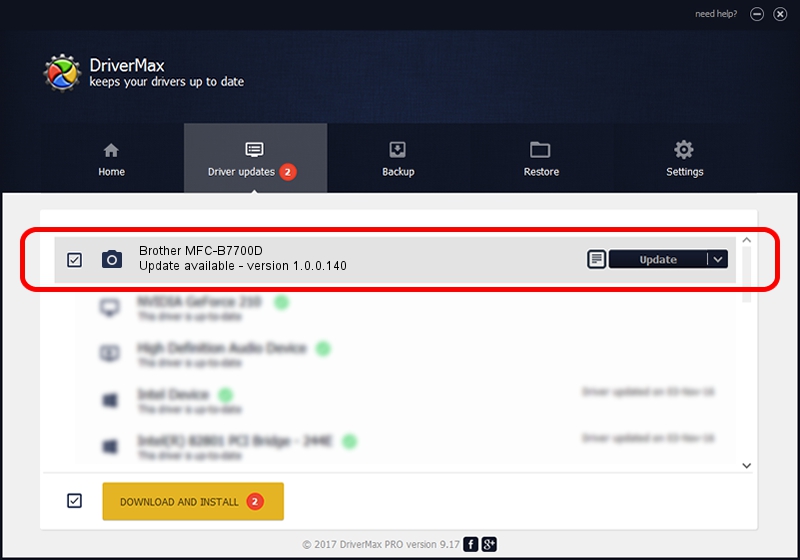Advertising seems to be blocked by your browser.
The ads help us provide this software and web site to you for free.
Please support our project by allowing our site to show ads.
Home /
Manufacturers /
Hamrick Software /
Brother MFC-B7700D /
USB/Vid_04f9&Pid_042e&MI_01 /
1.0.0.140 Aug 21, 2006
Hamrick Software Brother MFC-B7700D how to download and install the driver
Brother MFC-B7700D is a Imaging Devices device. The developer of this driver was Hamrick Software. The hardware id of this driver is USB/Vid_04f9&Pid_042e&MI_01.
1. How to manually install Hamrick Software Brother MFC-B7700D driver
- Download the setup file for Hamrick Software Brother MFC-B7700D driver from the location below. This is the download link for the driver version 1.0.0.140 dated 2006-08-21.
- Run the driver installation file from a Windows account with the highest privileges (rights). If your User Access Control (UAC) is started then you will have to accept of the driver and run the setup with administrative rights.
- Go through the driver setup wizard, which should be quite easy to follow. The driver setup wizard will scan your PC for compatible devices and will install the driver.
- Restart your computer and enjoy the new driver, as you can see it was quite smple.
This driver was installed by many users and received an average rating of 3.9 stars out of 99456 votes.
2. Installing the Hamrick Software Brother MFC-B7700D driver using DriverMax: the easy way
The advantage of using DriverMax is that it will setup the driver for you in just a few seconds and it will keep each driver up to date, not just this one. How easy can you install a driver using DriverMax? Let's see!
- Start DriverMax and click on the yellow button that says ~SCAN FOR DRIVER UPDATES NOW~. Wait for DriverMax to analyze each driver on your PC.
- Take a look at the list of available driver updates. Scroll the list down until you find the Hamrick Software Brother MFC-B7700D driver. Click the Update button.
- That's all, the driver is now installed!

Aug 24 2024 6:15AM / Written by Dan Armano for DriverMax
follow @danarm