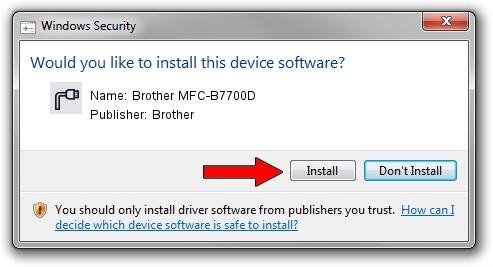Advertising seems to be blocked by your browser.
The ads help us provide this software and web site to you for free.
Please support our project by allowing our site to show ads.
Home /
Manufacturers /
Brother /
Brother MFC-B7700D /
USB/VID_04F9&PID_042E&MI_02 /
01.00.00.00 Jan 27, 2017
Brother Brother MFC-B7700D - two ways of downloading and installing the driver
Brother MFC-B7700D is a Ports device. This Windows driver was developed by Brother. The hardware id of this driver is USB/VID_04F9&PID_042E&MI_02; this string has to match your hardware.
1. How to manually install Brother Brother MFC-B7700D driver
- You can download from the link below the driver installer file for the Brother Brother MFC-B7700D driver. The archive contains version 01.00.00.00 dated 2017-01-27 of the driver.
- Run the driver installer file from a user account with the highest privileges (rights). If your User Access Control (UAC) is running please accept of the driver and run the setup with administrative rights.
- Go through the driver setup wizard, which will guide you; it should be quite easy to follow. The driver setup wizard will scan your PC and will install the right driver.
- When the operation finishes shutdown and restart your computer in order to use the updated driver. As you can see it was quite smple to install a Windows driver!
This driver was installed by many users and received an average rating of 3.2 stars out of 49971 votes.
2. Installing the Brother Brother MFC-B7700D driver using DriverMax: the easy way
The advantage of using DriverMax is that it will install the driver for you in the easiest possible way and it will keep each driver up to date. How easy can you install a driver with DriverMax? Let's see!
- Open DriverMax and press on the yellow button that says ~SCAN FOR DRIVER UPDATES NOW~. Wait for DriverMax to scan and analyze each driver on your computer.
- Take a look at the list of detected driver updates. Scroll the list down until you locate the Brother Brother MFC-B7700D driver. Click on Update.
- Enjoy using the updated driver! :)

Sep 9 2024 2:26AM / Written by Dan Armano for DriverMax
follow @danarm