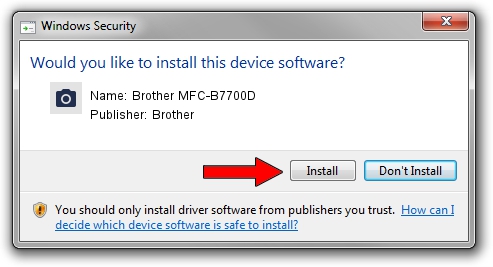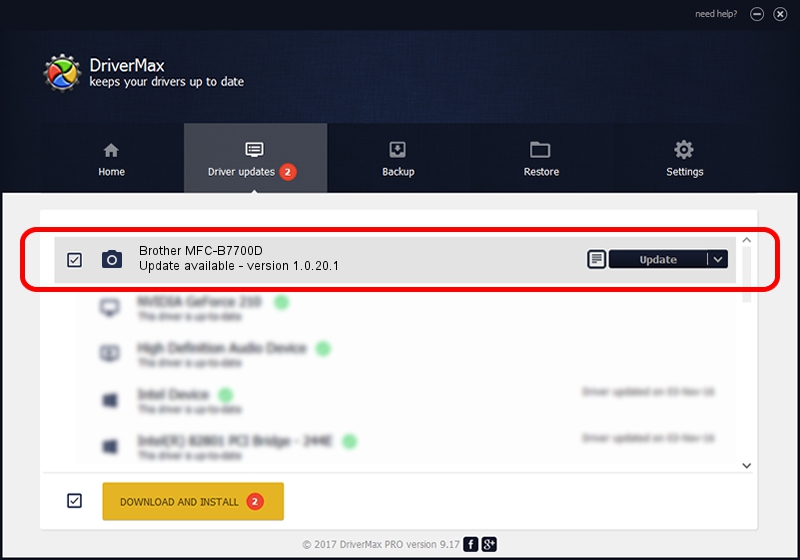Advertising seems to be blocked by your browser.
The ads help us provide this software and web site to you for free.
Please support our project by allowing our site to show ads.
Home /
Manufacturers /
Brother /
Brother MFC-B7700D /
USB/VID_04F9&PID_042E&MI_01 /
1.0.20.1 Jul 20, 2021
Download and install Brother Brother MFC-B7700D driver
Brother MFC-B7700D is a Imaging Devices device. The Windows version of this driver was developed by Brother. The hardware id of this driver is USB/VID_04F9&PID_042E&MI_01; this string has to match your hardware.
1. Brother Brother MFC-B7700D - install the driver manually
- You can download from the link below the driver installer file for the Brother Brother MFC-B7700D driver. The archive contains version 1.0.20.1 dated 2021-07-20 of the driver.
- Start the driver installer file from a user account with the highest privileges (rights). If your UAC (User Access Control) is started please accept of the driver and run the setup with administrative rights.
- Follow the driver setup wizard, which will guide you; it should be pretty easy to follow. The driver setup wizard will analyze your PC and will install the right driver.
- When the operation finishes shutdown and restart your computer in order to use the updated driver. As you can see it was quite smple to install a Windows driver!
Driver rating 3.3 stars out of 80458 votes.
2. How to use DriverMax to install Brother Brother MFC-B7700D driver
The advantage of using DriverMax is that it will setup the driver for you in the easiest possible way and it will keep each driver up to date. How can you install a driver with DriverMax? Let's follow a few steps!
- Open DriverMax and press on the yellow button that says ~SCAN FOR DRIVER UPDATES NOW~. Wait for DriverMax to scan and analyze each driver on your computer.
- Take a look at the list of detected driver updates. Search the list until you locate the Brother Brother MFC-B7700D driver. Click on Update.
- Enjoy using the updated driver! :)

Aug 15 2024 4:43AM / Written by Andreea Kartman for DriverMax
follow @DeeaKartman