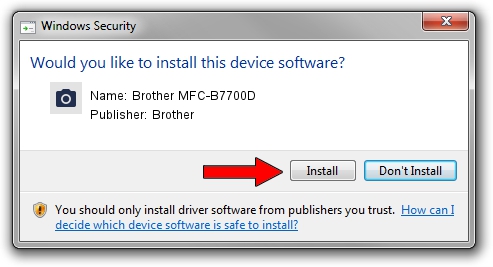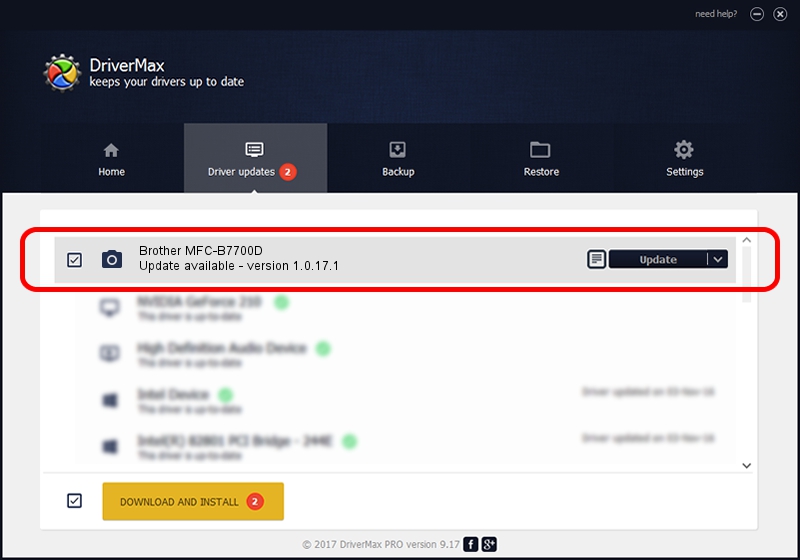Advertising seems to be blocked by your browser.
The ads help us provide this software and web site to you for free.
Please support our project by allowing our site to show ads.
Home /
Manufacturers /
Brother /
Brother MFC-B7700D /
USB/VID_04F9&PID_042E&MI_01 /
1.0.17.1 Oct 26, 2018
Brother Brother MFC-B7700D how to download and install the driver
Brother MFC-B7700D is a Imaging Devices hardware device. The Windows version of this driver was developed by Brother. USB/VID_04F9&PID_042E&MI_01 is the matching hardware id of this device.
1. Manually install Brother Brother MFC-B7700D driver
- Download the driver setup file for Brother Brother MFC-B7700D driver from the link below. This download link is for the driver version 1.0.17.1 released on 2018-10-26.
- Run the driver installation file from a Windows account with administrative rights. If your UAC (User Access Control) is running then you will have to confirm the installation of the driver and run the setup with administrative rights.
- Follow the driver setup wizard, which should be pretty straightforward. The driver setup wizard will analyze your PC for compatible devices and will install the driver.
- Restart your PC and enjoy the new driver, as you can see it was quite smple.
This driver was installed by many users and received an average rating of 3.7 stars out of 68660 votes.
2. How to use DriverMax to install Brother Brother MFC-B7700D driver
The advantage of using DriverMax is that it will setup the driver for you in the easiest possible way and it will keep each driver up to date. How can you install a driver using DriverMax? Let's follow a few steps!
- Start DriverMax and press on the yellow button that says ~SCAN FOR DRIVER UPDATES NOW~. Wait for DriverMax to analyze each driver on your PC.
- Take a look at the list of detected driver updates. Search the list until you locate the Brother Brother MFC-B7700D driver. Click the Update button.
- Enjoy using the updated driver! :)

Aug 28 2024 10:25PM / Written by Daniel Statescu for DriverMax
follow @DanielStatescu