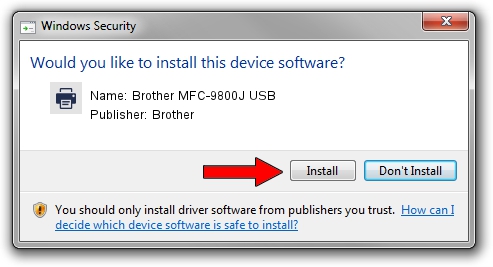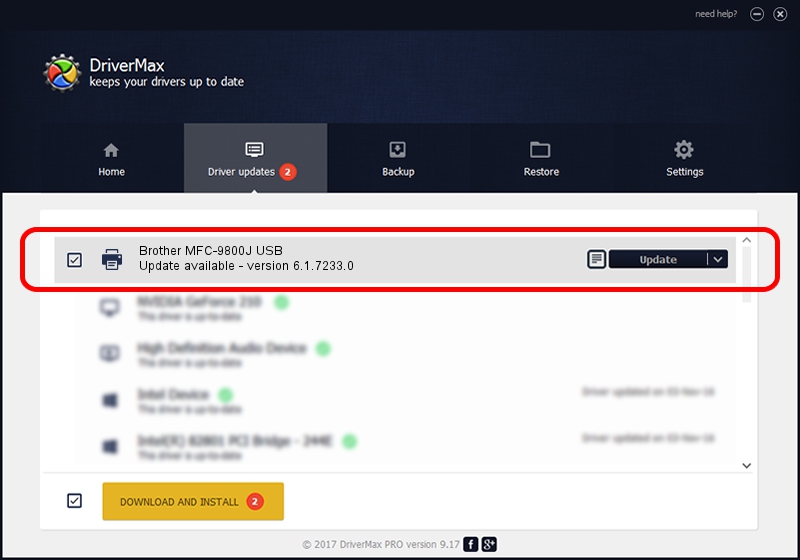Advertising seems to be blocked by your browser.
The ads help us provide this software and web site to you for free.
Please support our project by allowing our site to show ads.
Home /
Manufacturers /
Brother /
Brother MFC-9800J USB /
Brother_MFC-9800J /
6.1.7233.0 Jun 21, 2006
Brother Brother MFC-9800J USB how to download and install the driver
Brother MFC-9800J USB is a Printer device. This driver was developed by Brother. In order to make sure you are downloading the exact right driver the hardware id is Brother_MFC-9800J.
1. How to manually install Brother Brother MFC-9800J USB driver
- Download the driver setup file for Brother Brother MFC-9800J USB driver from the location below. This download link is for the driver version 6.1.7233.0 released on 2006-06-21.
- Start the driver setup file from a Windows account with the highest privileges (rights). If your User Access Control (UAC) is enabled then you will have to accept of the driver and run the setup with administrative rights.
- Follow the driver installation wizard, which should be pretty easy to follow. The driver installation wizard will scan your PC for compatible devices and will install the driver.
- Restart your computer and enjoy the updated driver, as you can see it was quite smple.
Driver rating 3.8 stars out of 47457 votes.
2. Using DriverMax to install Brother Brother MFC-9800J USB driver
The advantage of using DriverMax is that it will install the driver for you in the easiest possible way and it will keep each driver up to date, not just this one. How easy can you install a driver using DriverMax? Let's take a look!
- Start DriverMax and click on the yellow button named ~SCAN FOR DRIVER UPDATES NOW~. Wait for DriverMax to analyze each driver on your computer.
- Take a look at the list of driver updates. Search the list until you find the Brother Brother MFC-9800J USB driver. Click on Update.
- That's it, you installed your first driver!

Jul 9 2016 8:02AM / Written by Daniel Statescu for DriverMax
follow @DanielStatescu