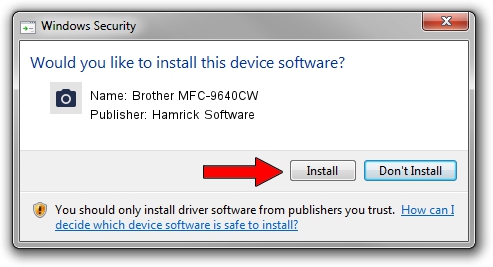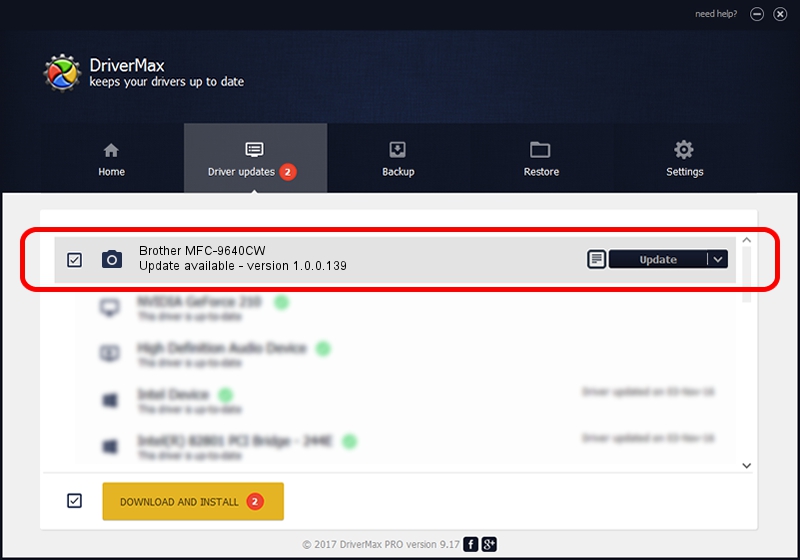Advertising seems to be blocked by your browser.
The ads help us provide this software and web site to you for free.
Please support our project by allowing our site to show ads.
Home /
Manufacturers /
Hamrick Software /
Brother MFC-9640CW /
USB/Vid_04f9&Pid_01ec&MI_01 /
1.0.0.139 Aug 21, 2006
Download and install Hamrick Software Brother MFC-9640CW driver
Brother MFC-9640CW is a Imaging Devices device. This Windows driver was developed by Hamrick Software. The hardware id of this driver is USB/Vid_04f9&Pid_01ec&MI_01.
1. Hamrick Software Brother MFC-9640CW - install the driver manually
- Download the setup file for Hamrick Software Brother MFC-9640CW driver from the location below. This download link is for the driver version 1.0.0.139 released on 2006-08-21.
- Start the driver setup file from a Windows account with administrative rights. If your User Access Control Service (UAC) is started then you will have to accept of the driver and run the setup with administrative rights.
- Go through the driver setup wizard, which should be pretty easy to follow. The driver setup wizard will analyze your PC for compatible devices and will install the driver.
- Shutdown and restart your computer and enjoy the updated driver, it is as simple as that.
This driver received an average rating of 3.6 stars out of 76168 votes.
2. Installing the Hamrick Software Brother MFC-9640CW driver using DriverMax: the easy way
The advantage of using DriverMax is that it will setup the driver for you in just a few seconds and it will keep each driver up to date, not just this one. How easy can you install a driver with DriverMax? Let's take a look!
- Start DriverMax and press on the yellow button named ~SCAN FOR DRIVER UPDATES NOW~. Wait for DriverMax to scan and analyze each driver on your computer.
- Take a look at the list of detected driver updates. Scroll the list down until you find the Hamrick Software Brother MFC-9640CW driver. Click the Update button.
- Enjoy using the updated driver! :)

Sep 1 2024 7:51PM / Written by Daniel Statescu for DriverMax
follow @DanielStatescu