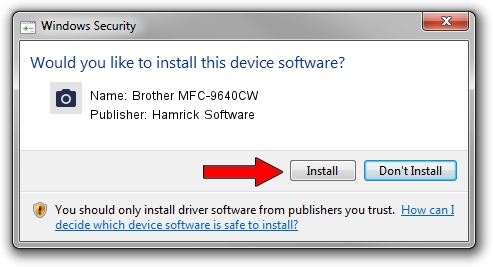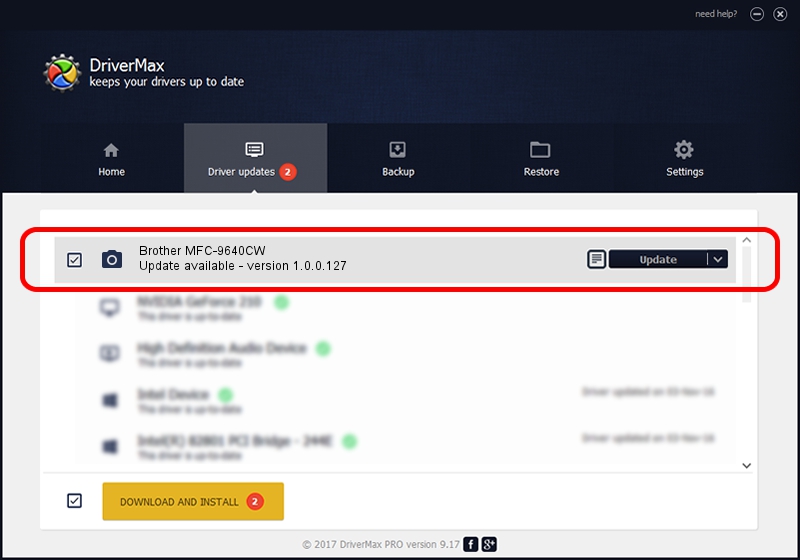Advertising seems to be blocked by your browser.
The ads help us provide this software and web site to you for free.
Please support our project by allowing our site to show ads.
Home /
Manufacturers /
Hamrick Software /
Brother MFC-9640CW /
USB/Vid_04f9&Pid_01ec&MI_01 /
1.0.0.127 Aug 21, 2006
Hamrick Software Brother MFC-9640CW - two ways of downloading and installing the driver
Brother MFC-9640CW is a Imaging Devices device. The developer of this driver was Hamrick Software. The hardware id of this driver is USB/Vid_04f9&Pid_01ec&MI_01.
1. Hamrick Software Brother MFC-9640CW driver - how to install it manually
- Download the setup file for Hamrick Software Brother MFC-9640CW driver from the link below. This download link is for the driver version 1.0.0.127 released on 2006-08-21.
- Start the driver installation file from a Windows account with the highest privileges (rights). If your UAC (User Access Control) is enabled then you will have to confirm the installation of the driver and run the setup with administrative rights.
- Follow the driver setup wizard, which should be pretty easy to follow. The driver setup wizard will scan your PC for compatible devices and will install the driver.
- Restart your computer and enjoy the new driver, as you can see it was quite smple.
Driver rating 3.3 stars out of 58325 votes.
2. Installing the Hamrick Software Brother MFC-9640CW driver using DriverMax: the easy way
The advantage of using DriverMax is that it will setup the driver for you in the easiest possible way and it will keep each driver up to date, not just this one. How easy can you install a driver using DriverMax? Let's follow a few steps!
- Open DriverMax and click on the yellow button that says ~SCAN FOR DRIVER UPDATES NOW~. Wait for DriverMax to analyze each driver on your computer.
- Take a look at the list of driver updates. Search the list until you find the Hamrick Software Brother MFC-9640CW driver. Click the Update button.
- That's it, you installed your first driver!

Sep 10 2024 7:46AM / Written by Daniel Statescu for DriverMax
follow @DanielStatescu