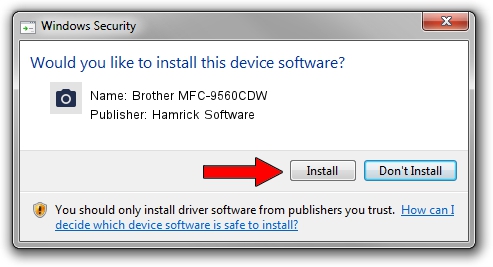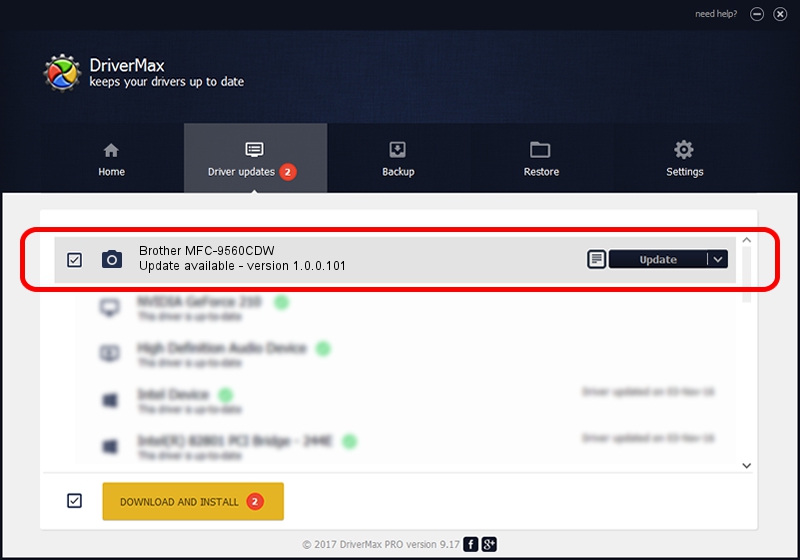Advertising seems to be blocked by your browser.
The ads help us provide this software and web site to you for free.
Please support our project by allowing our site to show ads.
Home /
Manufacturers /
Hamrick Software /
Brother MFC-9560CDW /
USB/Vid_04f9&Pid_0245&MI_01 /
1.0.0.101 Aug 21, 2006
Driver for Hamrick Software Brother MFC-9560CDW - downloading and installing it
Brother MFC-9560CDW is a Imaging Devices hardware device. The Windows version of this driver was developed by Hamrick Software. The hardware id of this driver is USB/Vid_04f9&Pid_0245&MI_01; this string has to match your hardware.
1. How to manually install Hamrick Software Brother MFC-9560CDW driver
- Download the setup file for Hamrick Software Brother MFC-9560CDW driver from the link below. This download link is for the driver version 1.0.0.101 dated 2006-08-21.
- Start the driver setup file from a Windows account with the highest privileges (rights). If your User Access Control Service (UAC) is started then you will have to accept of the driver and run the setup with administrative rights.
- Follow the driver installation wizard, which should be quite straightforward. The driver installation wizard will analyze your PC for compatible devices and will install the driver.
- Restart your computer and enjoy the fresh driver, as you can see it was quite smple.
This driver was installed by many users and received an average rating of 3.6 stars out of 51237 votes.
2. Installing the Hamrick Software Brother MFC-9560CDW driver using DriverMax: the easy way
The advantage of using DriverMax is that it will setup the driver for you in the easiest possible way and it will keep each driver up to date. How can you install a driver using DriverMax? Let's see!
- Start DriverMax and press on the yellow button named ~SCAN FOR DRIVER UPDATES NOW~. Wait for DriverMax to scan and analyze each driver on your PC.
- Take a look at the list of available driver updates. Scroll the list down until you locate the Hamrick Software Brother MFC-9560CDW driver. Click the Update button.
- Enjoy using the updated driver! :)

Sep 4 2024 6:53AM / Written by Dan Armano for DriverMax
follow @danarm