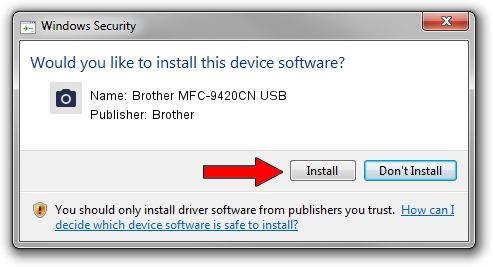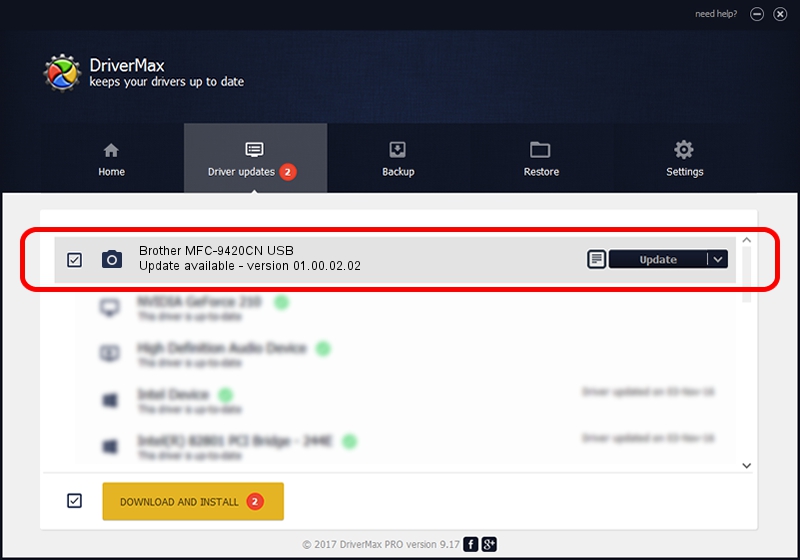Advertising seems to be blocked by your browser.
The ads help us provide this software and web site to you for free.
Please support our project by allowing our site to show ads.
Home /
Manufacturers /
Brother /
Brother MFC-9420CN USB /
USB/VID_04F9&PID_018A&MI_01 /
01.00.02.02 Jul 10, 2009
Brother Brother MFC-9420CN USB driver download and installation
Brother MFC-9420CN USB is a Imaging Devices hardware device. This driver was developed by Brother. The hardware id of this driver is USB/VID_04F9&PID_018A&MI_01.
1. Install Brother Brother MFC-9420CN USB driver manually
- You can download from the link below the driver setup file for the Brother Brother MFC-9420CN USB driver. The archive contains version 01.00.02.02 dated 2009-07-10 of the driver.
- Start the driver installer file from a user account with administrative rights. If your User Access Control Service (UAC) is running please accept of the driver and run the setup with administrative rights.
- Follow the driver installation wizard, which will guide you; it should be pretty easy to follow. The driver installation wizard will scan your PC and will install the right driver.
- When the operation finishes shutdown and restart your computer in order to use the updated driver. As you can see it was quite smple to install a Windows driver!
This driver was rated with an average of 3.6 stars by 47886 users.
2. How to use DriverMax to install Brother Brother MFC-9420CN USB driver
The advantage of using DriverMax is that it will setup the driver for you in just a few seconds and it will keep each driver up to date. How can you install a driver with DriverMax? Let's see!
- Open DriverMax and click on the yellow button named ~SCAN FOR DRIVER UPDATES NOW~. Wait for DriverMax to scan and analyze each driver on your computer.
- Take a look at the list of detected driver updates. Scroll the list down until you find the Brother Brother MFC-9420CN USB driver. Click the Update button.
- Finished installing the driver!

Jul 31 2016 9:55PM / Written by Andreea Kartman for DriverMax
follow @DeeaKartman