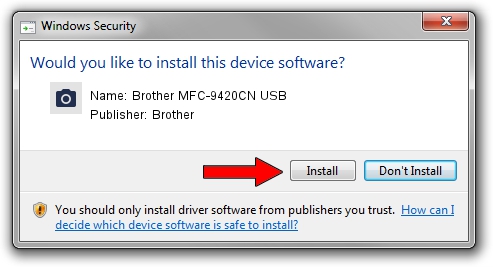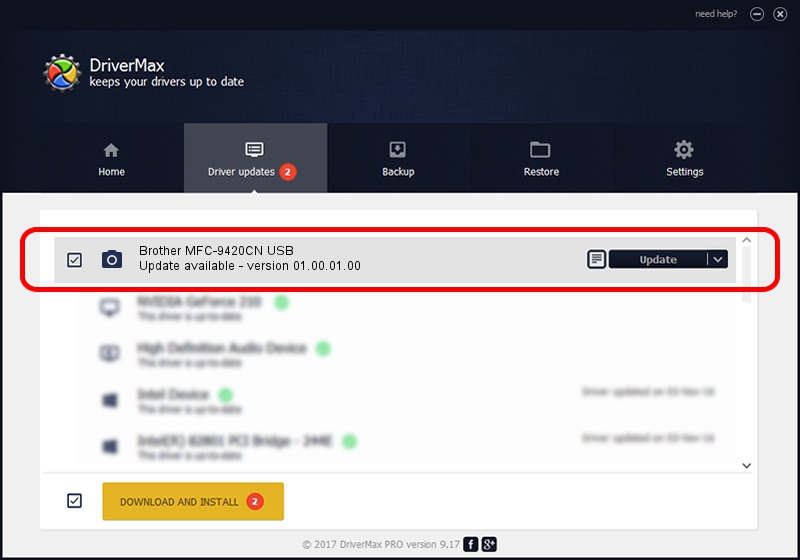Advertising seems to be blocked by your browser.
The ads help us provide this software and web site to you for free.
Please support our project by allowing our site to show ads.
Home /
Manufacturers /
Brother /
Brother MFC-9420CN USB /
USB/VID_04F9&PID_018A&MI_01 /
01.00.01.00 May 25, 2006
Driver for Brother Brother MFC-9420CN USB - downloading and installing it
Brother MFC-9420CN USB is a Imaging Devices device. This Windows driver was developed by Brother. The hardware id of this driver is USB/VID_04F9&PID_018A&MI_01; this string has to match your hardware.
1. Manually install Brother Brother MFC-9420CN USB driver
- Download the setup file for Brother Brother MFC-9420CN USB driver from the link below. This download link is for the driver version 01.00.01.00 released on 2006-05-25.
- Start the driver setup file from a Windows account with administrative rights. If your User Access Control Service (UAC) is enabled then you will have to confirm the installation of the driver and run the setup with administrative rights.
- Go through the driver setup wizard, which should be pretty straightforward. The driver setup wizard will analyze your PC for compatible devices and will install the driver.
- Shutdown and restart your computer and enjoy the fresh driver, it is as simple as that.
This driver received an average rating of 3.2 stars out of 67715 votes.
2. The easy way: using DriverMax to install Brother Brother MFC-9420CN USB driver
The advantage of using DriverMax is that it will setup the driver for you in just a few seconds and it will keep each driver up to date. How easy can you install a driver with DriverMax? Let's follow a few steps!
- Start DriverMax and push on the yellow button that says ~SCAN FOR DRIVER UPDATES NOW~. Wait for DriverMax to analyze each driver on your computer.
- Take a look at the list of driver updates. Scroll the list down until you find the Brother Brother MFC-9420CN USB driver. Click the Update button.
- That's all, the driver is now installed!

Aug 12 2016 9:23PM / Written by Daniel Statescu for DriverMax
follow @DanielStatescu