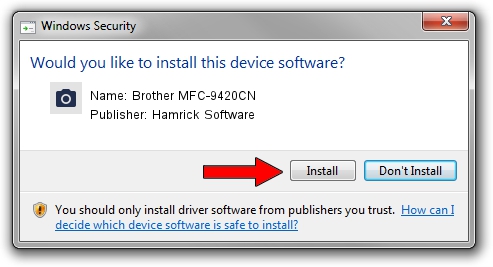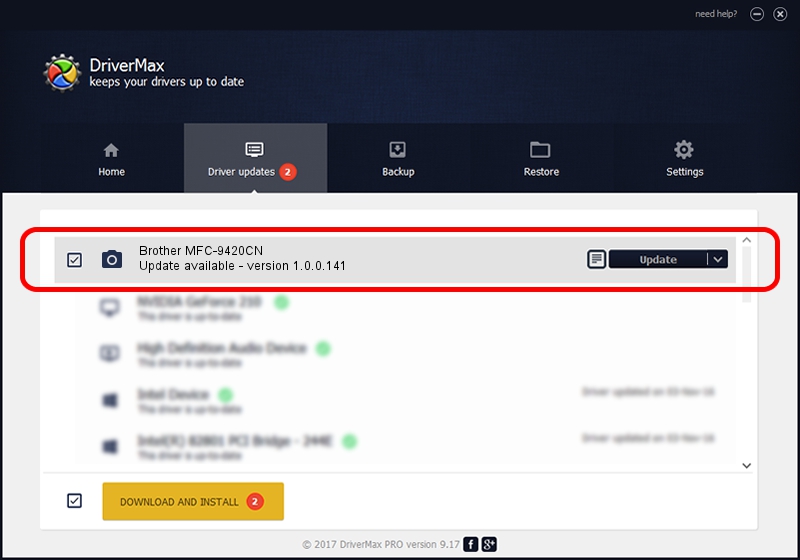Advertising seems to be blocked by your browser.
The ads help us provide this software and web site to you for free.
Please support our project by allowing our site to show ads.
Home /
Manufacturers /
Hamrick Software /
Brother MFC-9420CN /
USB/Vid_04f9&Pid_018a&MI_01 /
1.0.0.141 Aug 21, 2006
Hamrick Software Brother MFC-9420CN - two ways of downloading and installing the driver
Brother MFC-9420CN is a Imaging Devices hardware device. This driver was developed by Hamrick Software. USB/Vid_04f9&Pid_018a&MI_01 is the matching hardware id of this device.
1. Hamrick Software Brother MFC-9420CN - install the driver manually
- Download the setup file for Hamrick Software Brother MFC-9420CN driver from the location below. This download link is for the driver version 1.0.0.141 dated 2006-08-21.
- Run the driver setup file from a Windows account with administrative rights. If your User Access Control (UAC) is enabled then you will have to confirm the installation of the driver and run the setup with administrative rights.
- Go through the driver setup wizard, which should be quite easy to follow. The driver setup wizard will scan your PC for compatible devices and will install the driver.
- Shutdown and restart your computer and enjoy the fresh driver, it is as simple as that.
This driver was rated with an average of 3.9 stars by 44771 users.
2. The easy way: using DriverMax to install Hamrick Software Brother MFC-9420CN driver
The most important advantage of using DriverMax is that it will setup the driver for you in the easiest possible way and it will keep each driver up to date. How can you install a driver using DriverMax? Let's take a look!
- Start DriverMax and press on the yellow button that says ~SCAN FOR DRIVER UPDATES NOW~. Wait for DriverMax to scan and analyze each driver on your computer.
- Take a look at the list of available driver updates. Search the list until you locate the Hamrick Software Brother MFC-9420CN driver. Click on Update.
- That's all, the driver is now installed!

Aug 30 2024 1:36AM / Written by Dan Armano for DriverMax
follow @danarm