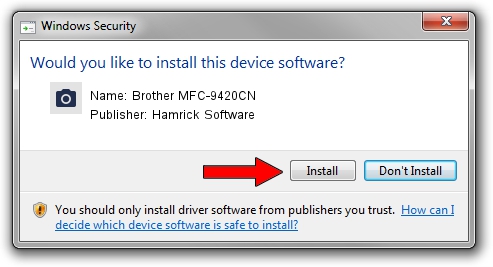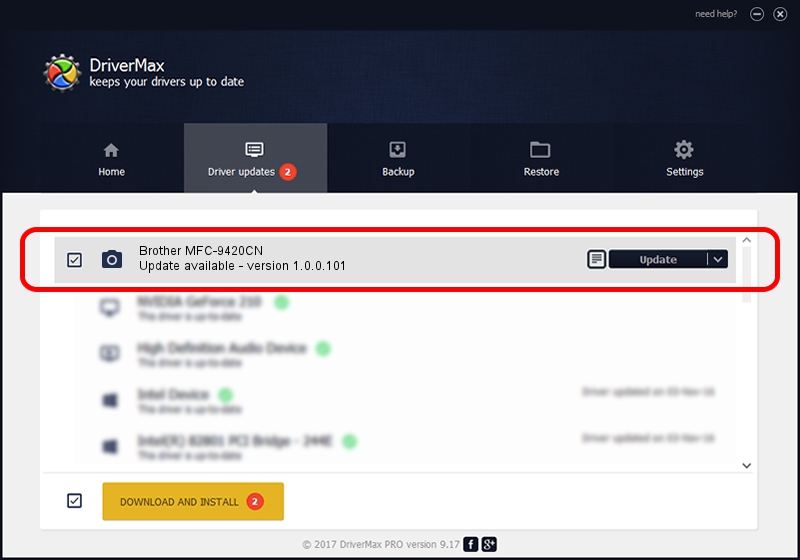Advertising seems to be blocked by your browser.
The ads help us provide this software and web site to you for free.
Please support our project by allowing our site to show ads.
Home /
Manufacturers /
Hamrick Software /
Brother MFC-9420CN /
USB/Vid_04f9&Pid_018a&MI_01 /
1.0.0.101 Aug 21, 2006
Hamrick Software Brother MFC-9420CN how to download and install the driver
Brother MFC-9420CN is a Imaging Devices device. The developer of this driver was Hamrick Software. In order to make sure you are downloading the exact right driver the hardware id is USB/Vid_04f9&Pid_018a&MI_01.
1. Hamrick Software Brother MFC-9420CN driver - how to install it manually
- Download the driver setup file for Hamrick Software Brother MFC-9420CN driver from the location below. This download link is for the driver version 1.0.0.101 dated 2006-08-21.
- Run the driver setup file from a Windows account with administrative rights. If your User Access Control Service (UAC) is running then you will have to confirm the installation of the driver and run the setup with administrative rights.
- Follow the driver installation wizard, which should be pretty easy to follow. The driver installation wizard will analyze your PC for compatible devices and will install the driver.
- Restart your PC and enjoy the updated driver, it is as simple as that.
Driver rating 3.8 stars out of 54071 votes.
2. How to use DriverMax to install Hamrick Software Brother MFC-9420CN driver
The most important advantage of using DriverMax is that it will install the driver for you in the easiest possible way and it will keep each driver up to date, not just this one. How can you install a driver with DriverMax? Let's follow a few steps!
- Start DriverMax and push on the yellow button that says ~SCAN FOR DRIVER UPDATES NOW~. Wait for DriverMax to analyze each driver on your computer.
- Take a look at the list of available driver updates. Search the list until you find the Hamrick Software Brother MFC-9420CN driver. Click the Update button.
- That's all, the driver is now installed!

Sep 4 2024 6:23AM / Written by Dan Armano for DriverMax
follow @danarm