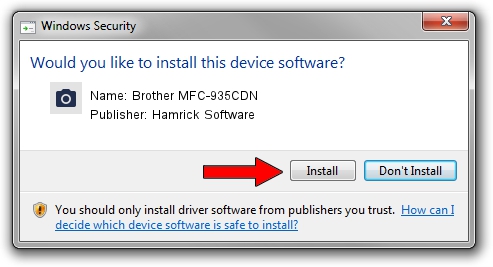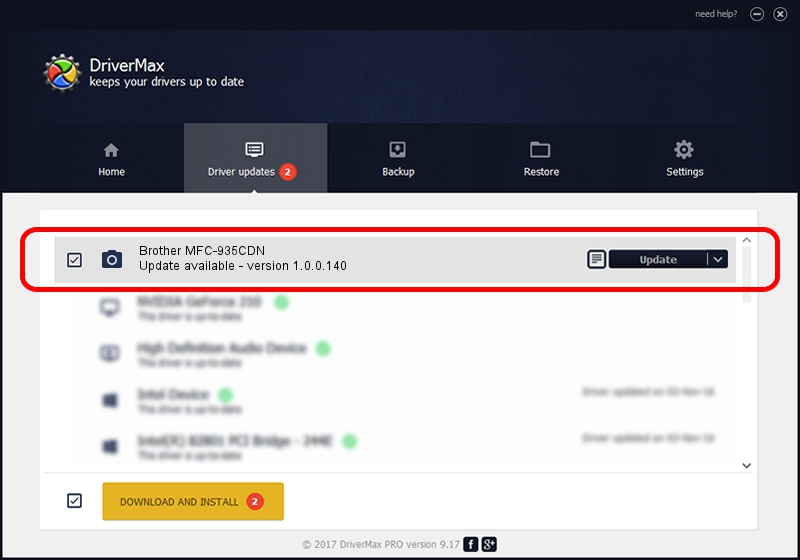Advertising seems to be blocked by your browser.
The ads help us provide this software and web site to you for free.
Please support our project by allowing our site to show ads.
Home /
Manufacturers /
Hamrick Software /
Brother MFC-935CDN /
USB/Vid_04f9&Pid_0230&MI_01 /
1.0.0.140 Aug 21, 2006
Hamrick Software Brother MFC-935CDN - two ways of downloading and installing the driver
Brother MFC-935CDN is a Imaging Devices device. The developer of this driver was Hamrick Software. USB/Vid_04f9&Pid_0230&MI_01 is the matching hardware id of this device.
1. Manually install Hamrick Software Brother MFC-935CDN driver
- Download the driver setup file for Hamrick Software Brother MFC-935CDN driver from the location below. This is the download link for the driver version 1.0.0.140 dated 2006-08-21.
- Start the driver installation file from a Windows account with the highest privileges (rights). If your User Access Control (UAC) is enabled then you will have to confirm the installation of the driver and run the setup with administrative rights.
- Follow the driver installation wizard, which should be quite easy to follow. The driver installation wizard will analyze your PC for compatible devices and will install the driver.
- Shutdown and restart your computer and enjoy the new driver, it is as simple as that.
This driver was installed by many users and received an average rating of 4 stars out of 4697 votes.
2. The easy way: using DriverMax to install Hamrick Software Brother MFC-935CDN driver
The most important advantage of using DriverMax is that it will install the driver for you in just a few seconds and it will keep each driver up to date, not just this one. How easy can you install a driver with DriverMax? Let's see!
- Start DriverMax and press on the yellow button that says ~SCAN FOR DRIVER UPDATES NOW~. Wait for DriverMax to analyze each driver on your computer.
- Take a look at the list of driver updates. Search the list until you locate the Hamrick Software Brother MFC-935CDN driver. Click on Update.
- That's all, the driver is now installed!

Aug 24 2024 4:55AM / Written by Andreea Kartman for DriverMax
follow @DeeaKartman