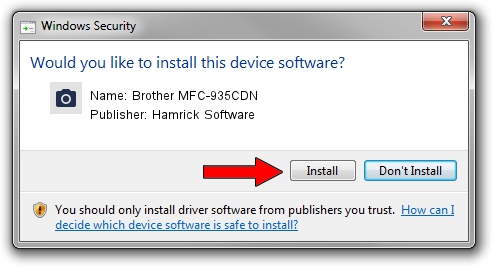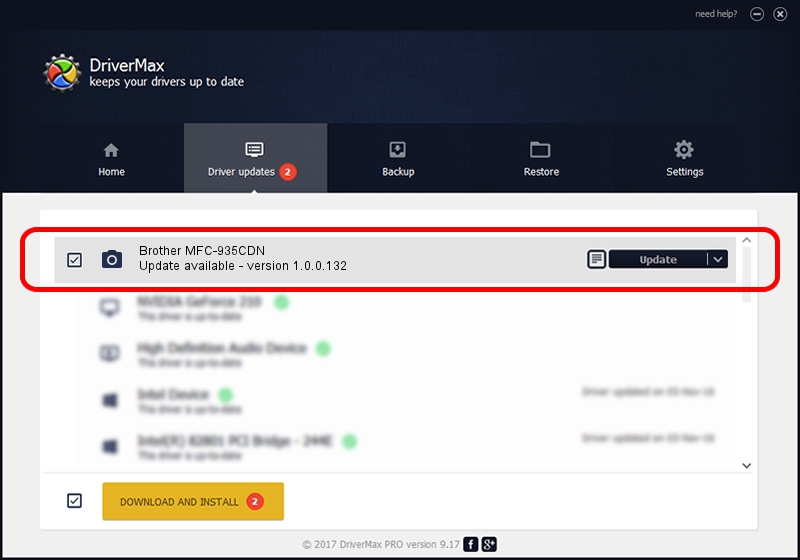Advertising seems to be blocked by your browser.
The ads help us provide this software and web site to you for free.
Please support our project by allowing our site to show ads.
Home /
Manufacturers /
Hamrick Software /
Brother MFC-935CDN /
USB/Vid_04f9&Pid_0230&MI_01 /
1.0.0.132 Aug 21, 2006
Driver for Hamrick Software Brother MFC-935CDN - downloading and installing it
Brother MFC-935CDN is a Imaging Devices hardware device. This driver was developed by Hamrick Software. USB/Vid_04f9&Pid_0230&MI_01 is the matching hardware id of this device.
1. Manually install Hamrick Software Brother MFC-935CDN driver
- Download the setup file for Hamrick Software Brother MFC-935CDN driver from the location below. This is the download link for the driver version 1.0.0.132 released on 2006-08-21.
- Run the driver setup file from a Windows account with administrative rights. If your User Access Control Service (UAC) is enabled then you will have to confirm the installation of the driver and run the setup with administrative rights.
- Follow the driver setup wizard, which should be quite straightforward. The driver setup wizard will scan your PC for compatible devices and will install the driver.
- Shutdown and restart your PC and enjoy the updated driver, as you can see it was quite smple.
Driver rating 3.8 stars out of 24783 votes.
2. Using DriverMax to install Hamrick Software Brother MFC-935CDN driver
The most important advantage of using DriverMax is that it will install the driver for you in just a few seconds and it will keep each driver up to date, not just this one. How easy can you install a driver with DriverMax? Let's take a look!
- Start DriverMax and press on the yellow button that says ~SCAN FOR DRIVER UPDATES NOW~. Wait for DriverMax to analyze each driver on your PC.
- Take a look at the list of driver updates. Search the list until you locate the Hamrick Software Brother MFC-935CDN driver. Click the Update button.
- That's all, the driver is now installed!

Sep 8 2024 9:43PM / Written by Daniel Statescu for DriverMax
follow @DanielStatescu