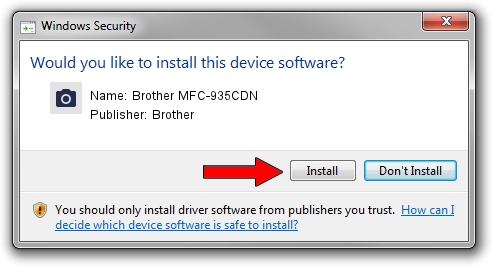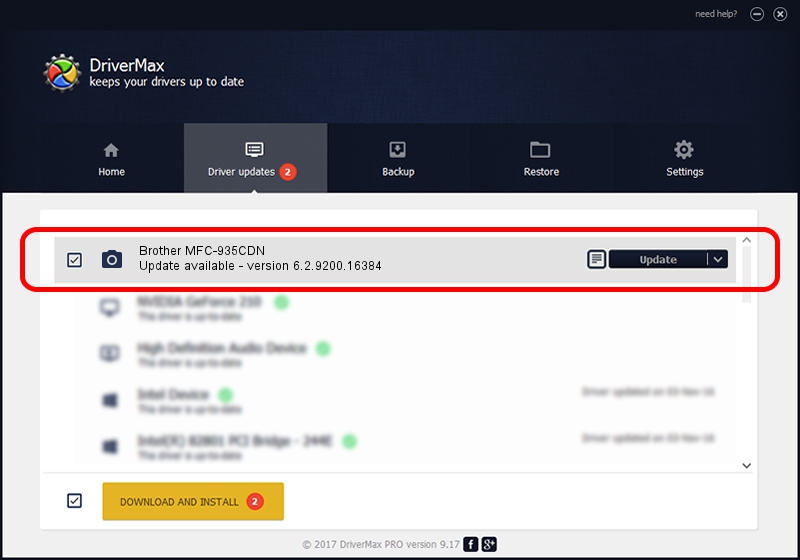Advertising seems to be blocked by your browser.
The ads help us provide this software and web site to you for free.
Please support our project by allowing our site to show ads.
Home /
Manufacturers /
Brother /
Brother MFC-935CDN /
USB/VID_04F9&PID_0230&MI_01 /
6.2.9200.16384 Jun 21, 2006
Driver for Brother Brother MFC-935CDN - downloading and installing it
Brother MFC-935CDN is a Imaging Devices device. The developer of this driver was Brother. The hardware id of this driver is USB/VID_04F9&PID_0230&MI_01.
1. Manually install Brother Brother MFC-935CDN driver
- Download the driver setup file for Brother Brother MFC-935CDN driver from the link below. This download link is for the driver version 6.2.9200.16384 released on 2006-06-21.
- Start the driver installation file from a Windows account with the highest privileges (rights). If your UAC (User Access Control) is started then you will have to confirm the installation of the driver and run the setup with administrative rights.
- Follow the driver setup wizard, which should be quite straightforward. The driver setup wizard will scan your PC for compatible devices and will install the driver.
- Shutdown and restart your PC and enjoy the fresh driver, as you can see it was quite smple.
This driver was rated with an average of 3.8 stars by 18036 users.
2. The easy way: using DriverMax to install Brother Brother MFC-935CDN driver
The most important advantage of using DriverMax is that it will setup the driver for you in just a few seconds and it will keep each driver up to date, not just this one. How easy can you install a driver with DriverMax? Let's take a look!
- Open DriverMax and click on the yellow button named ~SCAN FOR DRIVER UPDATES NOW~. Wait for DriverMax to scan and analyze each driver on your PC.
- Take a look at the list of available driver updates. Scroll the list down until you find the Brother Brother MFC-935CDN driver. Click the Update button.
- Finished installing the driver!

Jul 26 2016 1:58PM / Written by Daniel Statescu for DriverMax
follow @DanielStatescu