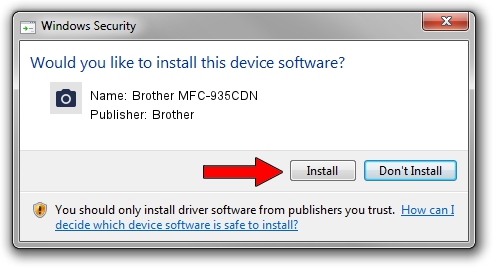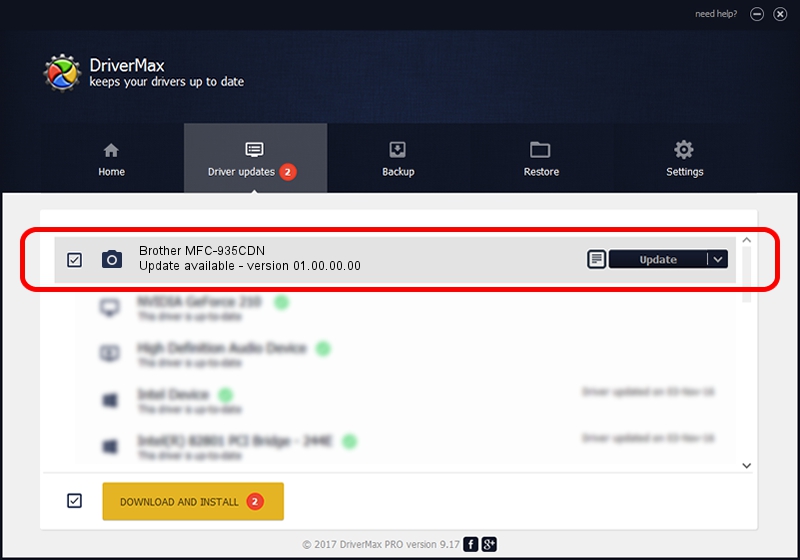Advertising seems to be blocked by your browser.
The ads help us provide this software and web site to you for free.
Please support our project by allowing our site to show ads.
Home /
Manufacturers /
Brother /
Brother MFC-935CDN /
USB/VID_04F9&PID_0230&MI_01 /
01.00.00.00 Apr 21, 2009
Driver for Brother Brother MFC-935CDN - downloading and installing it
Brother MFC-935CDN is a Imaging Devices device. The developer of this driver was Brother. In order to make sure you are downloading the exact right driver the hardware id is USB/VID_04F9&PID_0230&MI_01.
1. Install Brother Brother MFC-935CDN driver manually
- Download the setup file for Brother Brother MFC-935CDN driver from the link below. This download link is for the driver version 01.00.00.00 dated 2009-04-21.
- Run the driver setup file from a Windows account with administrative rights. If your User Access Control (UAC) is running then you will have to accept of the driver and run the setup with administrative rights.
- Go through the driver installation wizard, which should be quite easy to follow. The driver installation wizard will analyze your PC for compatible devices and will install the driver.
- Shutdown and restart your computer and enjoy the fresh driver, as you can see it was quite smple.
This driver was rated with an average of 3.8 stars by 73929 users.
2. How to install Brother Brother MFC-935CDN driver using DriverMax
The advantage of using DriverMax is that it will install the driver for you in the easiest possible way and it will keep each driver up to date. How can you install a driver with DriverMax? Let's take a look!
- Open DriverMax and press on the yellow button named ~SCAN FOR DRIVER UPDATES NOW~. Wait for DriverMax to scan and analyze each driver on your computer.
- Take a look at the list of detected driver updates. Scroll the list down until you locate the Brother Brother MFC-935CDN driver. Click on Update.
- That's all, the driver is now installed!