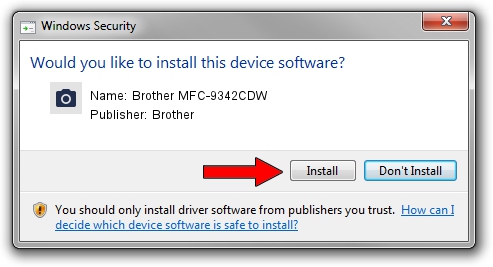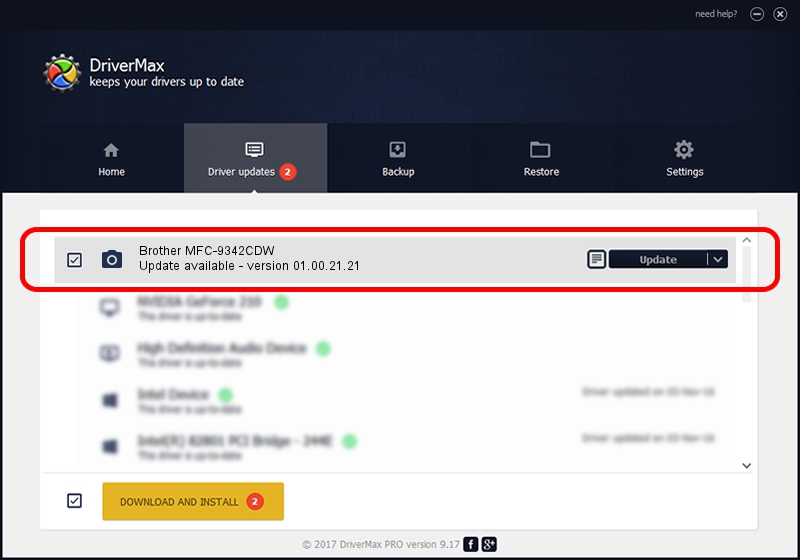Advertising seems to be blocked by your browser.
The ads help us provide this software and web site to you for free.
Please support our project by allowing our site to show ads.
Home /
Manufacturers /
Brother /
Brother MFC-9342CDW /
USB/VID_04F9&PID_0372&MI_01 /
01.00.21.21 Dec 24, 2013
Brother Brother MFC-9342CDW - two ways of downloading and installing the driver
Brother MFC-9342CDW is a Imaging Devices hardware device. The developer of this driver was Brother. USB/VID_04F9&PID_0372&MI_01 is the matching hardware id of this device.
1. How to manually install Brother Brother MFC-9342CDW driver
- Download the setup file for Brother Brother MFC-9342CDW driver from the link below. This download link is for the driver version 01.00.21.21 released on 2013-12-24.
- Start the driver installation file from a Windows account with the highest privileges (rights). If your User Access Control (UAC) is enabled then you will have to accept of the driver and run the setup with administrative rights.
- Go through the driver setup wizard, which should be pretty straightforward. The driver setup wizard will analyze your PC for compatible devices and will install the driver.
- Restart your PC and enjoy the updated driver, as you can see it was quite smple.
This driver was rated with an average of 4 stars by 19284 users.
2. Using DriverMax to install Brother Brother MFC-9342CDW driver
The advantage of using DriverMax is that it will install the driver for you in the easiest possible way and it will keep each driver up to date. How easy can you install a driver using DriverMax? Let's follow a few steps!
- Open DriverMax and click on the yellow button that says ~SCAN FOR DRIVER UPDATES NOW~. Wait for DriverMax to scan and analyze each driver on your computer.
- Take a look at the list of detected driver updates. Search the list until you locate the Brother Brother MFC-9342CDW driver. Click on Update.
- That's it, you installed your first driver!

Aug 13 2016 8:45AM / Written by Dan Armano for DriverMax
follow @danarm