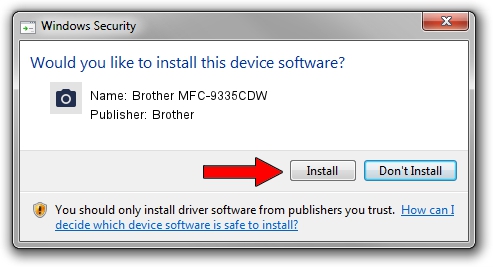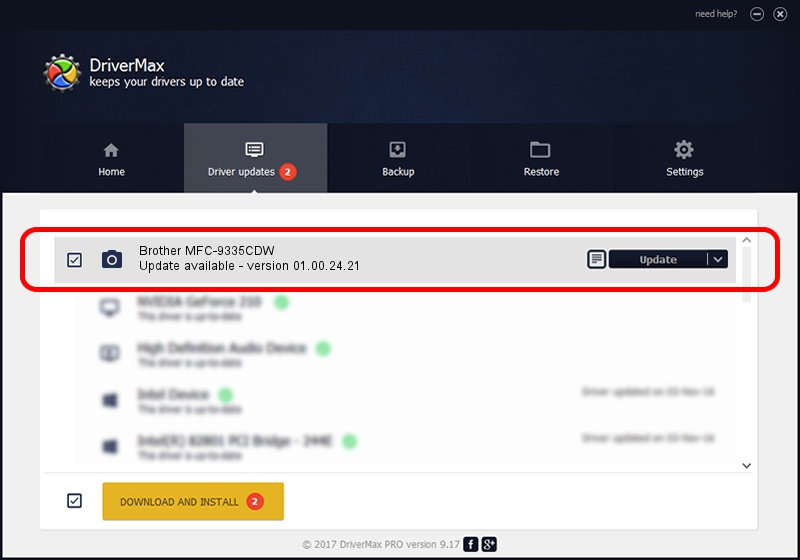Advertising seems to be blocked by your browser.
The ads help us provide this software and web site to you for free.
Please support our project by allowing our site to show ads.
Home /
Manufacturers /
Brother /
Brother MFC-9335CDW /
USB/VID_04F9&PID_03C5&MI_01 /
01.00.24.21 Mar 10, 2015
Brother Brother MFC-9335CDW - two ways of downloading and installing the driver
Brother MFC-9335CDW is a Imaging Devices hardware device. The developer of this driver was Brother. USB/VID_04F9&PID_03C5&MI_01 is the matching hardware id of this device.
1. How to manually install Brother Brother MFC-9335CDW driver
- You can download from the link below the driver installer file for the Brother Brother MFC-9335CDW driver. The archive contains version 01.00.24.21 dated 2015-03-10 of the driver.
- Run the driver installer file from a user account with the highest privileges (rights). If your User Access Control Service (UAC) is enabled please confirm the installation of the driver and run the setup with administrative rights.
- Follow the driver setup wizard, which will guide you; it should be pretty easy to follow. The driver setup wizard will scan your computer and will install the right driver.
- When the operation finishes shutdown and restart your computer in order to use the updated driver. As you can see it was quite smple to install a Windows driver!
Size of this driver: 6392504 bytes (6.10 MB)
This driver received an average rating of 4.1 stars out of 48880 votes.
This driver is fully compatible with the following versions of Windows:
- This driver works on Windows XP 64 bits
- This driver works on Windows Vista 64 bits
- This driver works on Windows 7 64 bits
- This driver works on Windows 8 64 bits
- This driver works on Windows 8.1 64 bits
- This driver works on Windows 10 64 bits
- This driver works on Windows 11 64 bits
2. The easy way: using DriverMax to install Brother Brother MFC-9335CDW driver
The advantage of using DriverMax is that it will setup the driver for you in the easiest possible way and it will keep each driver up to date. How can you install a driver with DriverMax? Let's follow a few steps!
- Start DriverMax and push on the yellow button named ~SCAN FOR DRIVER UPDATES NOW~. Wait for DriverMax to scan and analyze each driver on your PC.
- Take a look at the list of detected driver updates. Search the list until you find the Brother Brother MFC-9335CDW driver. Click the Update button.
- Finished installing the driver!

Nov 7 2023 11:25AM / Written by Andreea Kartman for DriverMax
follow @DeeaKartman