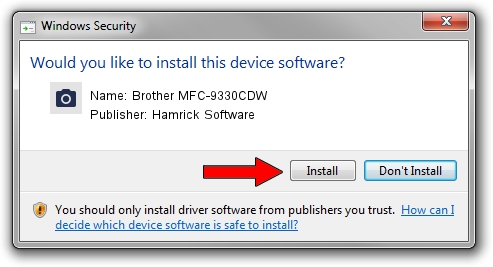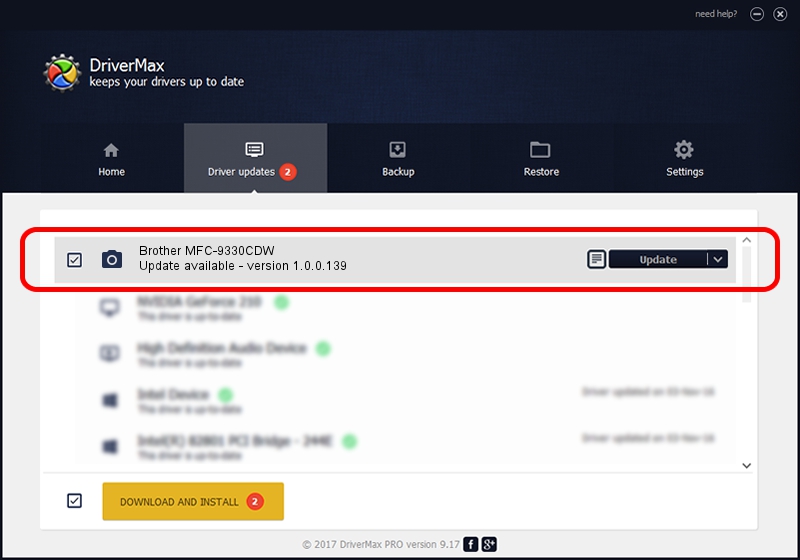Advertising seems to be blocked by your browser.
The ads help us provide this software and web site to you for free.
Please support our project by allowing our site to show ads.
Home /
Manufacturers /
Hamrick Software /
Brother MFC-9330CDW /
USB/Vid_04f9&Pid_02af&MI_01 /
1.0.0.139 Aug 21, 2006
Download and install Hamrick Software Brother MFC-9330CDW driver
Brother MFC-9330CDW is a Imaging Devices device. This Windows driver was developed by Hamrick Software. In order to make sure you are downloading the exact right driver the hardware id is USB/Vid_04f9&Pid_02af&MI_01.
1. Hamrick Software Brother MFC-9330CDW driver - how to install it manually
- You can download from the link below the driver setup file for the Hamrick Software Brother MFC-9330CDW driver. The archive contains version 1.0.0.139 dated 2006-08-21 of the driver.
- Start the driver installer file from a user account with administrative rights. If your User Access Control (UAC) is running please confirm the installation of the driver and run the setup with administrative rights.
- Follow the driver setup wizard, which will guide you; it should be quite easy to follow. The driver setup wizard will analyze your PC and will install the right driver.
- When the operation finishes restart your computer in order to use the updated driver. It is as simple as that to install a Windows driver!
This driver was rated with an average of 3.2 stars by 11894 users.
2. How to install Hamrick Software Brother MFC-9330CDW driver using DriverMax
The advantage of using DriverMax is that it will install the driver for you in the easiest possible way and it will keep each driver up to date, not just this one. How easy can you install a driver with DriverMax? Let's see!
- Start DriverMax and press on the yellow button named ~SCAN FOR DRIVER UPDATES NOW~. Wait for DriverMax to scan and analyze each driver on your PC.
- Take a look at the list of driver updates. Scroll the list down until you find the Hamrick Software Brother MFC-9330CDW driver. Click the Update button.
- Finished installing the driver!

Sep 2 2024 10:31AM / Written by Dan Armano for DriverMax
follow @danarm