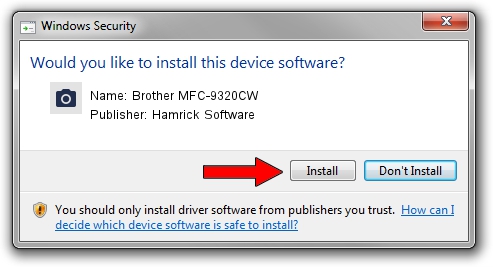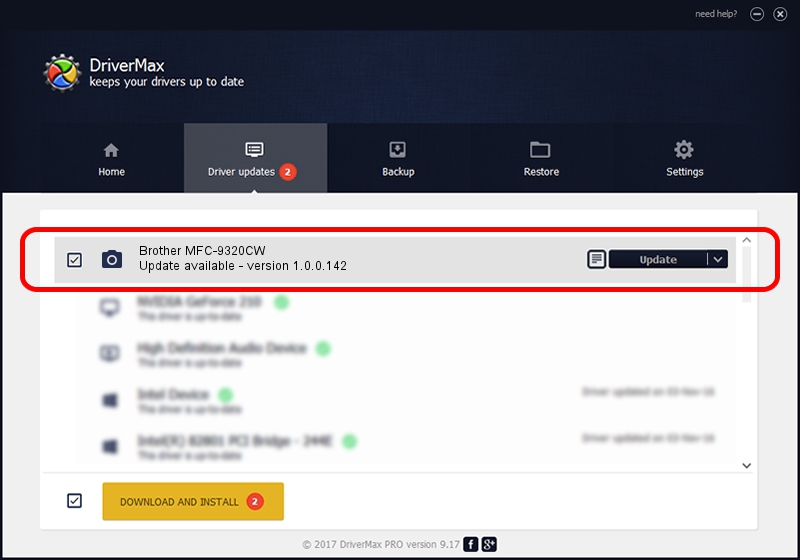Advertising seems to be blocked by your browser.
The ads help us provide this software and web site to you for free.
Please support our project by allowing our site to show ads.
Home /
Manufacturers /
Hamrick Software /
Brother MFC-9320CW /
USB/Vid_04f9&Pid_021c&MI_01 /
1.0.0.142 Aug 21, 2006
Download and install Hamrick Software Brother MFC-9320CW driver
Brother MFC-9320CW is a Imaging Devices hardware device. This driver was developed by Hamrick Software. The hardware id of this driver is USB/Vid_04f9&Pid_021c&MI_01; this string has to match your hardware.
1. Hamrick Software Brother MFC-9320CW - install the driver manually
- Download the setup file for Hamrick Software Brother MFC-9320CW driver from the location below. This download link is for the driver version 1.0.0.142 dated 2006-08-21.
- Start the driver installation file from a Windows account with administrative rights. If your UAC (User Access Control) is started then you will have to confirm the installation of the driver and run the setup with administrative rights.
- Go through the driver installation wizard, which should be pretty straightforward. The driver installation wizard will scan your PC for compatible devices and will install the driver.
- Restart your PC and enjoy the updated driver, it is as simple as that.
This driver was rated with an average of 3.9 stars by 80280 users.
2. Installing the Hamrick Software Brother MFC-9320CW driver using DriverMax: the easy way
The advantage of using DriverMax is that it will install the driver for you in just a few seconds and it will keep each driver up to date, not just this one. How can you install a driver using DriverMax? Let's see!
- Start DriverMax and click on the yellow button named ~SCAN FOR DRIVER UPDATES NOW~. Wait for DriverMax to scan and analyze each driver on your PC.
- Take a look at the list of available driver updates. Scroll the list down until you locate the Hamrick Software Brother MFC-9320CW driver. Click on Update.
- Enjoy using the updated driver! :)

Sep 9 2024 6:04PM / Written by Daniel Statescu for DriverMax
follow @DanielStatescu